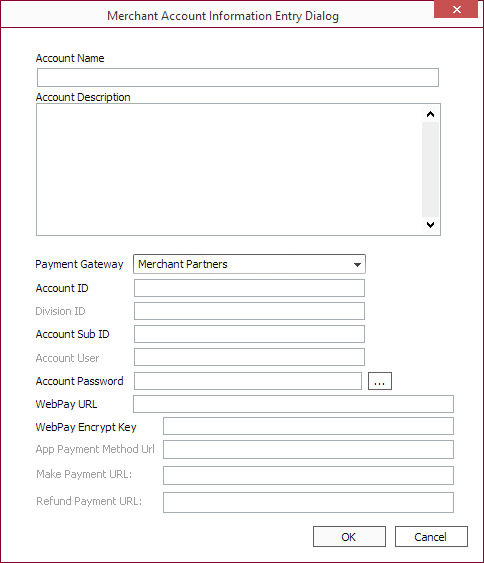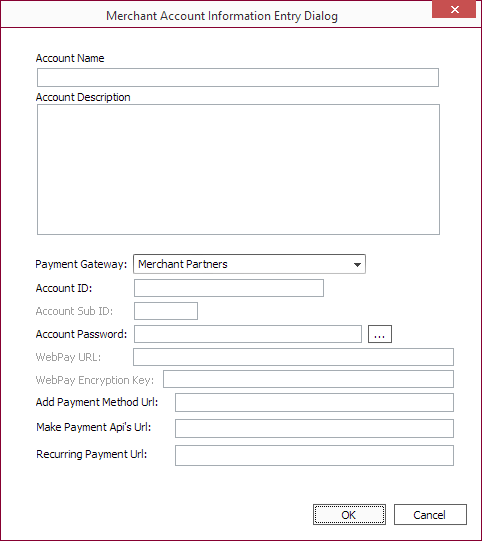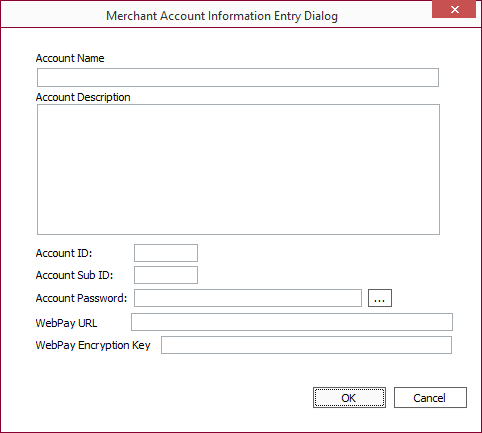Payment Gateway
Beginning with NLS 5.20, the payment gateway setup has been moved to:
Setup > Loan Setup > Automated Payments > Card > Gateway.
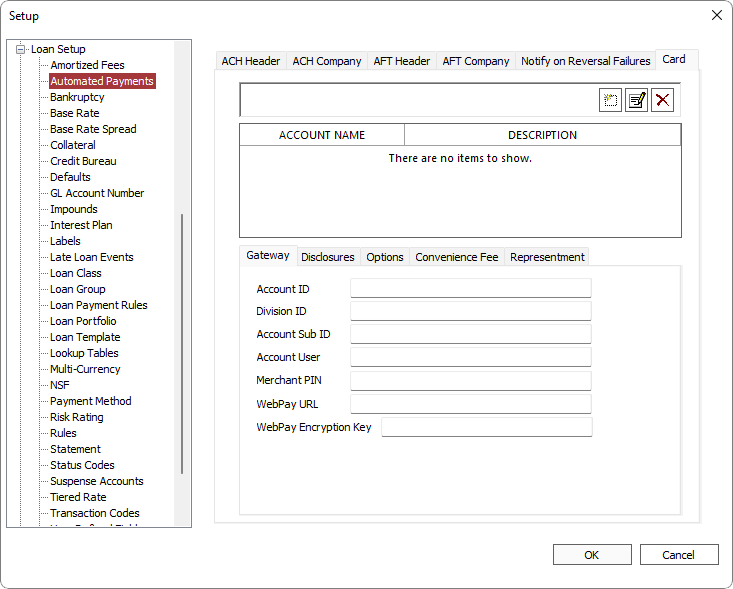
If you are using NLS version 5.20 or greater, please see the Gateway section located on the Automated Payments Setup page.
Before configuring the loan system to accept automated card payments, an account must be set up with Merchant Partners or REPAY (Payix is now REPAY). If you do not currently have an account, contact your sales representative to get that process started.
Once your payment gateway account is in place, you will have the information necessary to fill out the Payment Gateway Setup.
Go to Setup > System > Payment Gateway.
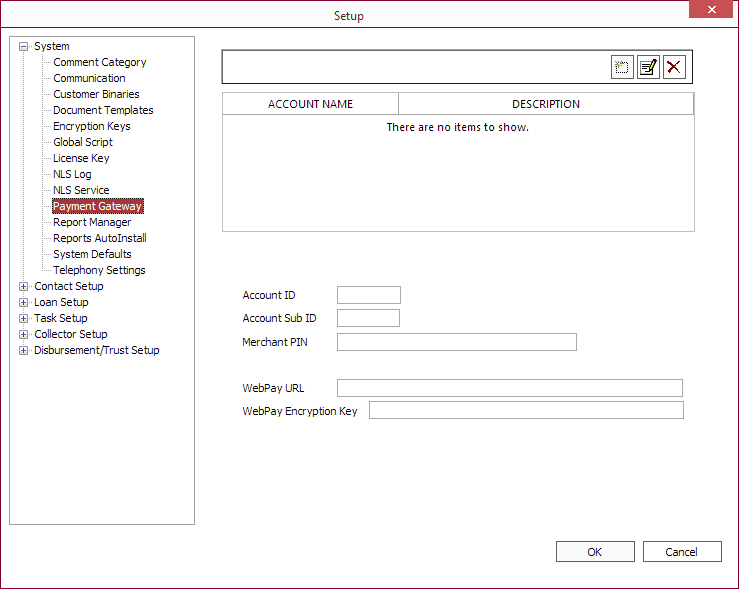
Click Add  to add a new account.
to add a new account.
Select the payment processing company from the Payment Gateway drop down list and fill out the information provided by the respective service providers.
Click  , next to the Account Password field, to enter your password.
, next to the Account Password field, to enter your password.
Click OK.
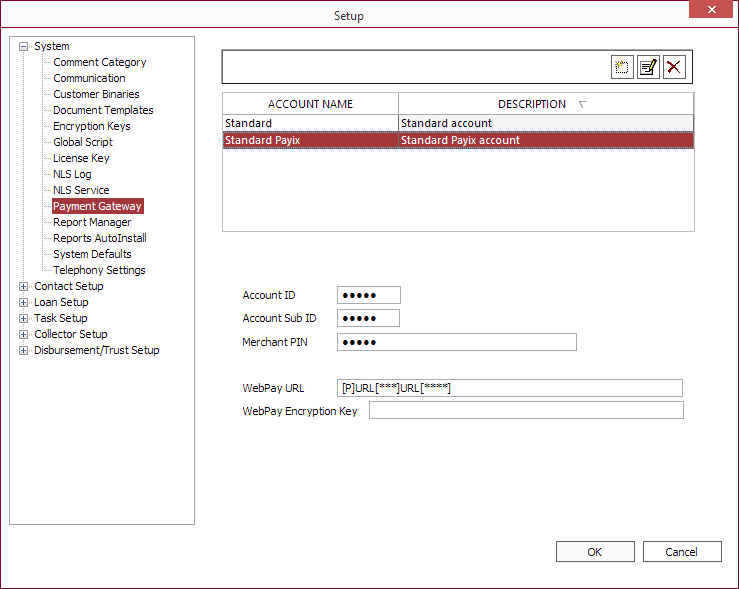
For information on how to link the gateway to the loan group, see Loan Setup: Loan Group.
For information on how to enter a card payment, see Transaction Entry: Card Processing.