Rules Actions
When the condition for a rule is met (e.g. if a borrower rule of “Where city is located in this location,” is used and the city field on the contact matches the city that has been specified for the rule) then the rule action that has been associated with that rule will be executed. There are five types of actions that may be associated with a rule which will be executed if the conditions of the rule are met.
Create an Alert
Alert is a type of Rules Action which may be taken if the condition of a rule is met. The rule named: High Theft Area, in the picture below is a rule which uses an Alert Action.
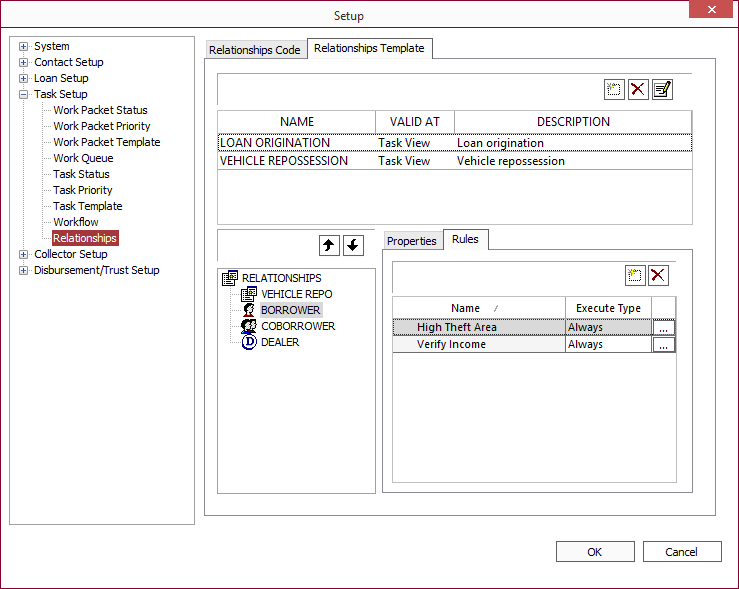
Click the button to the right of the rule to view the rule definition.
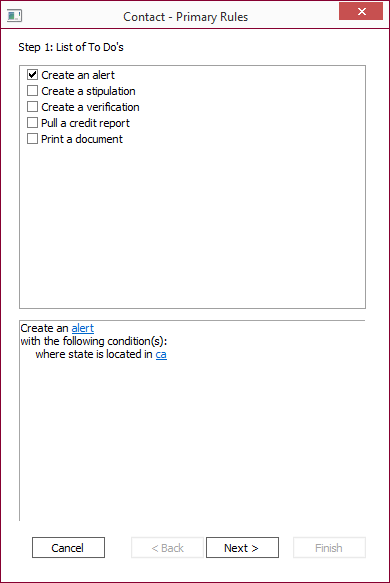
This defines the conditions under which the rule triggers an Alert. Fore more information on the nature of the Alert, click the word alert.
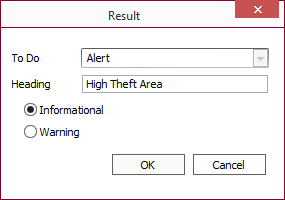
The Alert is defined as informational in nature. This means that when the rule is triggered, an alert will be posted for the user to see, but the user will not be stopped from continuing with the process. If the alert was configured as a warning, then the user must select a checkbox to acknowledge the alert in order to continue the process.
Create a Stipulation
Stipulation is a type of Rules action which may be taken if a rule’s condition is met.
A rules action of type Stipulation is functionally identical in setup and execution to a rules action of type Verification. Both are provided to allow the designer of the relationship template some method by which to distinguish between different types of items that must be verified or stipulated, but the distinction is entirely up to the designer.
Outstanding Verifications and Stipulations will appear as separate tasks in the in-box to facilitate their completion.
Create a Verification
Verification is a type of Rules action which may be taken if a rule’s condition is met. The rule named: Verify Income in the picture below, is a rule that uses the Verification action.
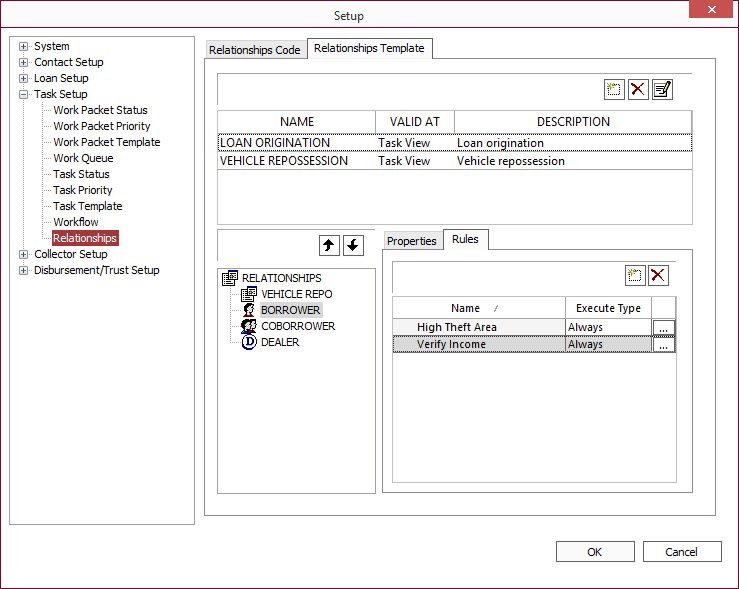
Click the button to the right of the rule to view the rule definition.
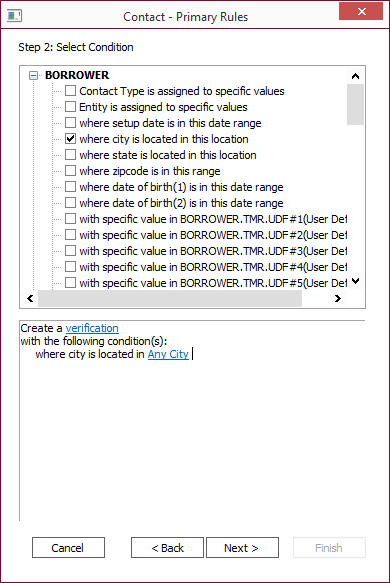
This defines the conditions under which the rule triggers a verification. Fore more information on the nature of the verification, click the word verification.
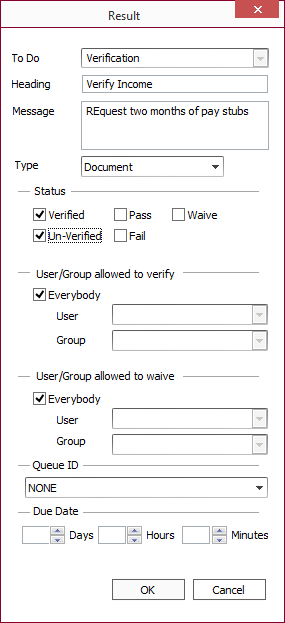
This setup indicates that a message, “Request two months of pay stubs,” will come up if the condition (City is Any City) is met. A verification must be satisfied before the loan can be booked. The setup defines the type of the verification as a Document. Available verification types are: General, Phone Call, Email, Fax, Mail, Document, In Person, and Inspection.
The setup furthermore defines which statuses are appropriate to this verification. In this case, the verification can either be verified or un-verified. Other possible status settings which may be allowed are: pass, fail, or waive.
The remainder of the setup defines which users may or may not have the authority to make the verification.
Note
A rules action of type Verification is functionally identical in setup and execution to a rules action of type Stipulation. Both are provided to allow the designer of the relationship template some method by which to distinguish between different types of items that must be verified or stipulated, but the distinction is entirely up to the designer.Outstanding Verifications and Stipulations will appear in the in-box to help facilitate their completion.
Print a Document
Document is a type of Rules action which may be taken if a rule’s condition is met.
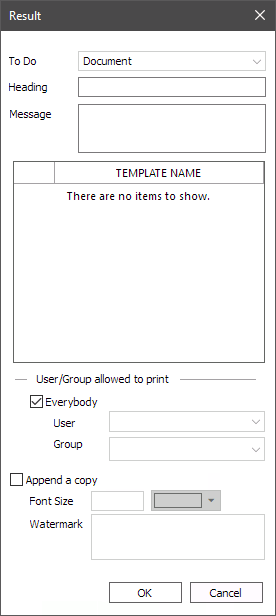
A rules action of type Document will require the printing of a document. This document is linked to a report installed through the report manager. The report may be a standard NLS report, but will more likely be a custom report programmed by Nortridge Software programmers, or by the users of the system using Word Mail Merge features or Word Document Templates features.
When the rule has determined that a document must be printed from NLS, the status for the rule will be set to “Not Printed” and a button to access the printing of the document will be available. Once the document is printed, the status of the rule will be set to “Printed.” The rule will then be satisfied. This must be completed before the task in question (loan origination, repossession, or bankruptcy are some examples) can be completed.
Pull Credit Report
Pull Credit Report is a type of Rules action which may be taken if a rule’s condition is met.
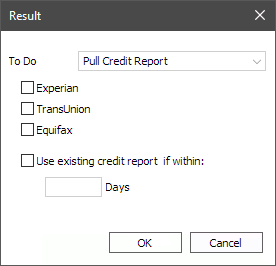
This type of action is only applicable for a global rule where the active node in the relationship template tree is a relationship code of one of the “Contact” types.
When the rule condition is met, satisfaction of the rule to allow the process to continue will require the pulling of a credit report.

