Report Manager
If you create your own report using Word mail merge features, you could have a report that is not in a report pack. Such a report would have to be configured manually. The configuration of all of the reports loaded into the NLS database may be viewed from the Report Manager tab of System Setup.
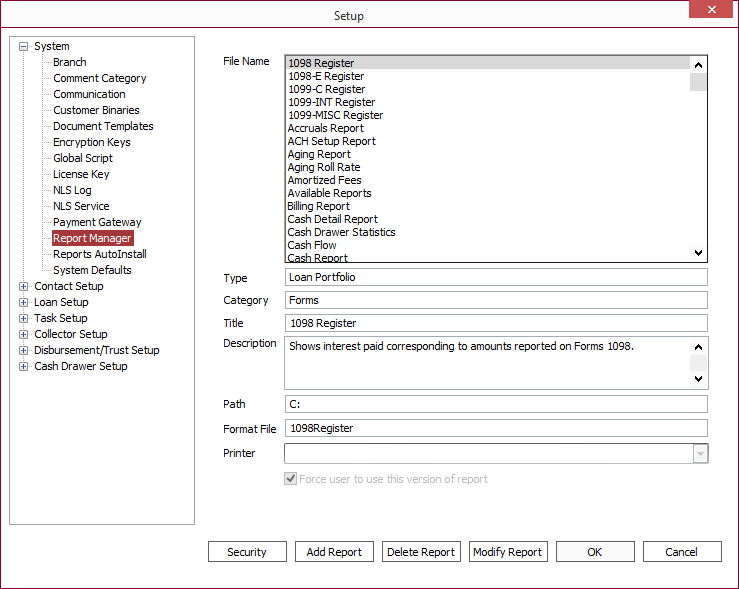
| File Name | This is the name of the specific Report. When any report is selected in this field, the information in all of the other fields will change to reflect the data for the selected report. |
| Type | Type is the highest level of report grouping. |
| Category | Within the Type grouping, the reports are grouped into categories. When reports are accessed, the reports will be organized by type and category on the report selection tree. |
| Title | This is the title of the selected report. Usually, the title will be similar to the file name. |
| Description | The description field will simply show the title if the title is descriptive of what the report does. If the workings of the report can not be explained simply in a short title, then these specifications should be detailed in the description field. |
| Path | This is the actual location of the report in the computer’s file system. This field contains the path for the specific client computer on which it is currently being accessed. The same report will show a different path in the report manager on another client computer if NLS is installed to a different directory on that computer. |
| Format File | This is the actual windows name of the format file (.dll file) for the report. |
| Printer | This field is not in use. |
| Force user to use this version of report | If this checkbox is selected, then whenever a report is run, NLS will check to make sure that the local version of the report on the client computer matches the version in the database. If it does not, then the database version will automatically be downloaded to the client. This checkbox is selected by default on all Nortridge Report Packs, and this will ensure that users are using the latest version of each report. |
| The modification date of the selected report or statement file. | |
|
Report Pack5.36+
|
The name/version of the report pack from which the selected report or statement file originated. |
Add/Modify Report
New reports may be added or existing reports modified by clicking Add Report or Modify Report.
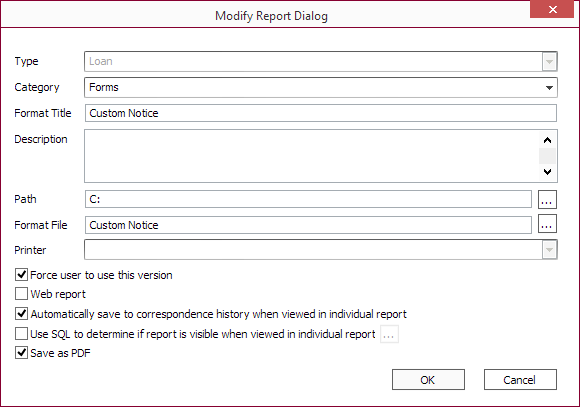
Options listed below may not be available for all reports.
| Web report | Select this option and enter a URL in the URL field to run a web-based report. The URL can be a SQL Server Reporting Services report, any report accessible through a URL, or any web page. The report will be displayed in a browser within NLS. |
| Automatically save to correspondence history when viewed in individual report | When selected, the report will automatically be saved in Comments as a PDF document when the report is viewed in  Individual Report. Individual Report. |
| Use SQL to determine if report is visible when viewed in individual report | Click  to enter the SQL statement to run when the report is viewed in to enter the SQL statement to run when the report is viewed in  Individual Report. Individual Report. |
| Save as PDF | Only applies to reports being sent as an attachment in an email. When selected, the generated report will be in PDF format. |

