Processing Vouchers
Vouchers created by transaction codes and by certain transaction entries can be processed for printing of a physical check or as an ACH check in a NACHA file.
NLS 5.35.27 and later
The vouchers to print function can now be used by multiple users simultaneously. When a voucher is being processed, it is locked in the database to prevent any changes by another user. If an error is encountered during voucher processing, an error message will be shown at the end of the process. Locked vouchers that could not be processed will be shown with a yellow highlight. Vouchers that could not be processed due to other errors will be highlighted red.Due to the way SQL databases function, the vouchers to print process can become “deadlocked” when multiple users try to access the same voucher simultaneously. If this occurs, wait a few minutes and try again. It is advised that, on small databases with less than 1,000 records in the voucher table, the use of the vouchers to print function be limited to a single user at a time to avoid this situation.
Printing Checks
Click Disbursement  in the shortcut bar and select Print Checks
in the shortcut bar and select Print Checks  .
.
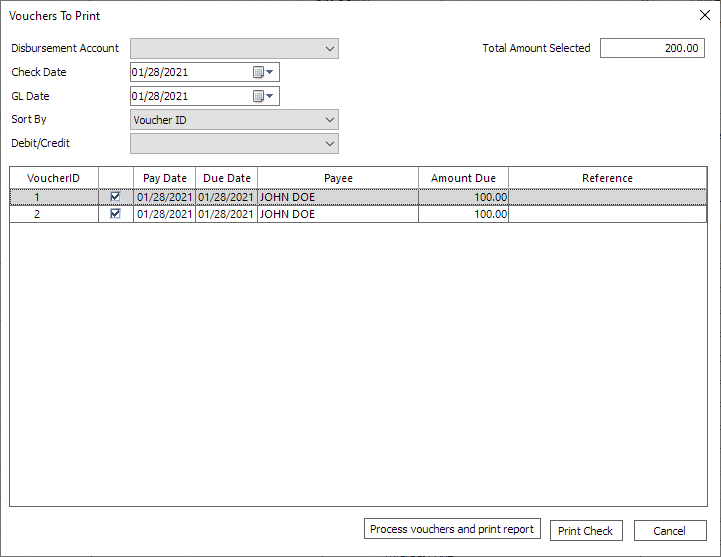
The vouchers that have been selected under Vouchers to Print should all be listed.
Vouchers may be excluded from printing by deselecting the checkbox or it may be removed from the list by right-clicking and selecting VOUCHER ID(#):Reset status back to pending.
To combine multiple vouchers into a single check, select the Combine payable vouchers into one credit option in the contact’s Vendor Disb Account tab.
If the Voucher Check Printing Option in Setup > Loan Setup > Defaults > Miscellaneous is set to Print Report or Print Check or Report, the Process vouchers and print report button will be available. Click Process vouchers and print report to process the selected vouchers and to print a summary listing of the vouchers. Note that once a voucher has been processed, it will be removed from the list of vouchers to print.
Click Print Check to print the selected checks. A Print dialog will appear for selecting the printer to use and its available options. The printer cannot be changed if the use this printer exclusively option is selected in disbursement setup’s Check Spec tab.
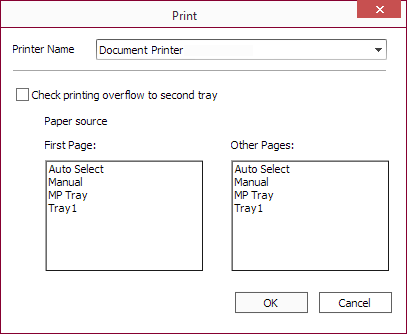
See disbursement setup’s Check Spec tab for samples of printed checks.
| Printer Name | Printer to use to print the checks. | ||
| Check printing overflow to second tray | Select to enable the usage of multiple paper trays available on the printer.
|
Click OK to start printing
The check number may be changed after clicking OK if the user has the privilege to change check numbers.
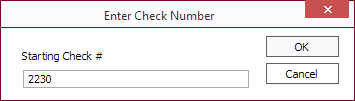
This dialog will not appear if the Pre-printed check option is selected in disbursement setup’s Check Spec tab.
Reprinting Checks
NLS 5.29 and later
To reprint checks that have previously been printed, click Disbursement  in the shortcut bar and select Reprint Checks
in the shortcut bar and select Reprint Checks  .
.
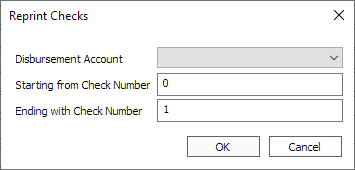
Select a disbursement account and enter the range of checks, specified by the check number, to be reprinted. Previously printed checks matching the criteria will be printed in order of the check number.
An entry in NLSLog will be created when checks are reprinted.
User privilege to reprint checks is determined by the user’s Disbursement > Checks > Print privilege.
Processing Vouchers as ACH
Processing Vouchers as ACH works similarly to printing checks with the exception of the selected vouchers being saved to a NACHA file instead of being sent to a printer.
Click Disbursement  in the shortcut bar and select Process Voucher as ACH
in the shortcut bar and select Process Voucher as ACH  .
.
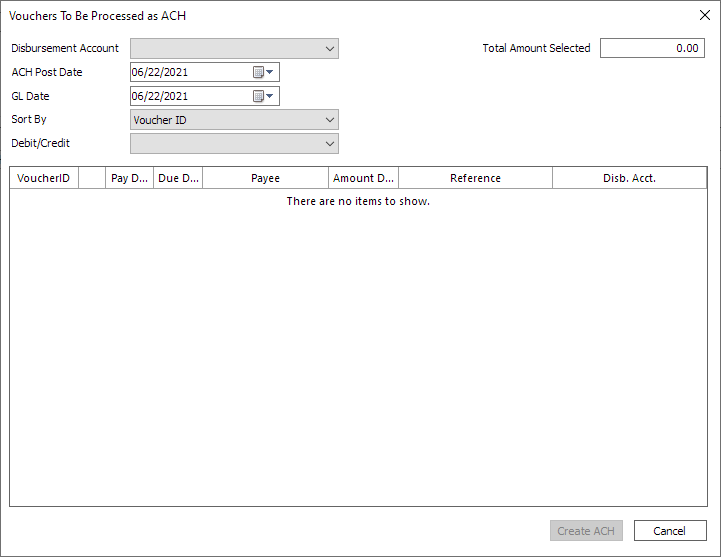
NLS 5.27 and later
Select <PRESELECTED DISBURSEMENT ACCOUNTS> in the Disbursement Account drop down to show all vouchers that already have a disbursement account pre-assigned to them.This option is only available when Setup > Loan Setup > Defaults > ACH > Format is set to US-ACH.
Click Create ACH to create a NACHA for all selected vouchers.

