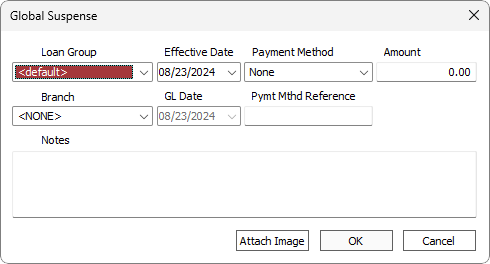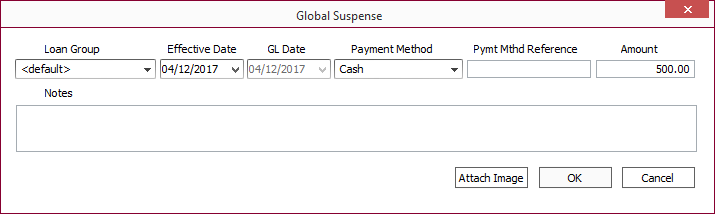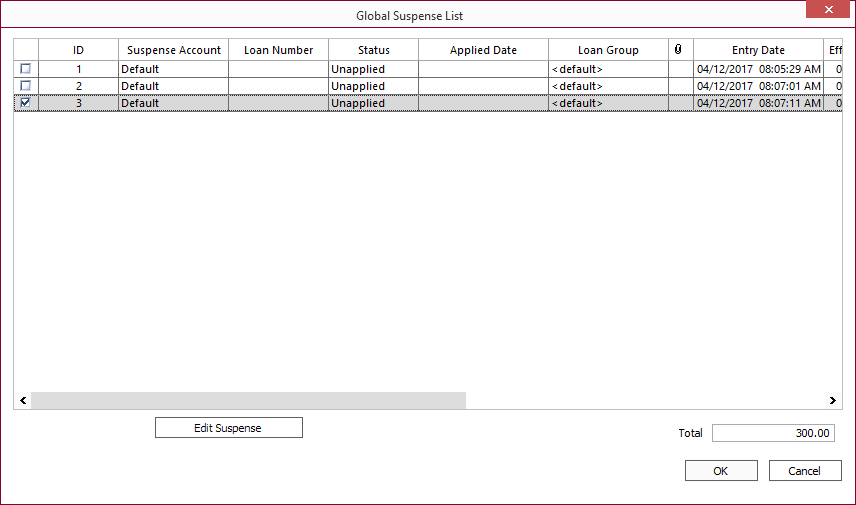Global Suspense
To create a suspense entry, select  Processing >
Processing >  Transaction from the shortcut bar then click
Transaction from the shortcut bar then click  Global Suspense on the ribbon bar.
Global Suspense on the ribbon bar.
Note
A suspense account must be set up in order to create a suspense entry. See Suspense Account on how to create a suspense account.In the Global Suspense dialog, set the loan group to which this suspense item belongs, the effective date, GL date, payment method, payment method reference, and amount. Use the Notes field for any pertinent information for the suspense item. Click Attach Image to choose any images of the suspense item.
NLS 5.41 and later
Branch field is available when branch is enabled. The selected branch’s suspense account will override the suspense account specified for the loan group. If the selected branch is not configured with a suspense account, the loan group’s suspense account will be used.Transaction Entry
The suspense item can be used in a transaction entry by selecting From Global Suspense in the Payment Method drop down list. A list of all available suspense items will be displayed. Click to highlight the item to use and click OK to apply the item to the loan.
When the transaction is applied to the loan, the original effective date, GL date, payment method, and payment method reference will be transferred to the payment.
Reverse Payment
NLS 5.21 and later
When the Transaction Type is Reverse Payment, an option to apply the reversal to global suspense will become available.
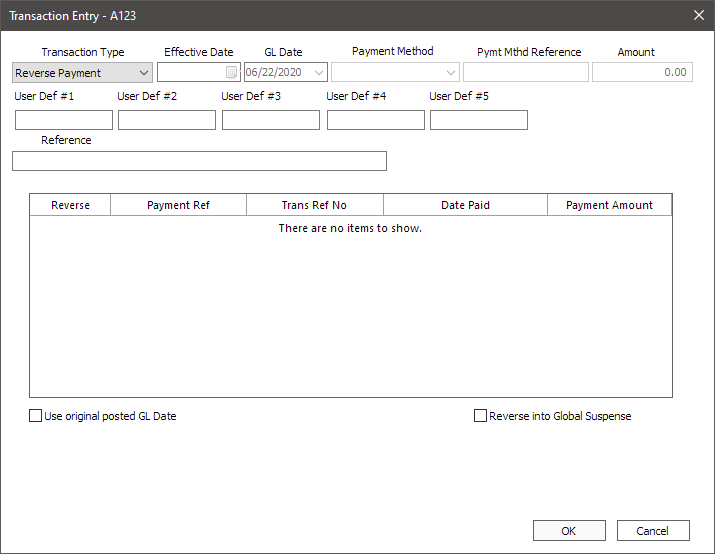
Select Reverse into Global Suspense to apply the reversed payment to the configured global suspense of the loan group. The original payment method and reference will be retained.
Security for this feature is configured in Loan > Transaction Entry > Reverse Payment > Allow Reverse into Global Suspense.
Global Suspense List
To see a list of global suspense entries, click  Global Suspense List.
Global Suspense List.
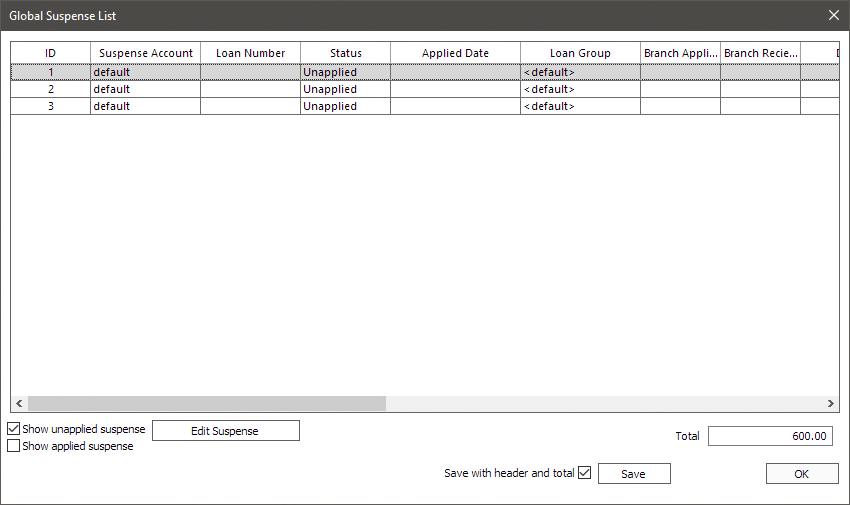
NLS 5.18 and later
To save the global suspense list to a CSV file, click Save.Branch Applied column shows the branch that applied the funds to a loan.
Branch Received column shows the branch that added the funds to the global suspense.
NLS 5.20 and later
To delete a global suspense entry, right-click on the item and select DELETE. If the global suspense is a cash or check transaction type and cash drawer is enabled, the currently open cash drawer will be affected.Deleted global suspense can be undeleted by right-clicking on the deleted item and selecting UNDELETE. If the global suspense is a cash or check transaction type and cash drawer is enabled, an option to apply the amount to the currently open cash drawer will be presented.
NLS 5.21 and later
To edit a global suspense entry that has not been applied or deleted, click Edit Suspense to make the necessary changes.Security
Security privileges for the global suspense list is located in Loan > Processing > Batch Transaction Entry > Global Suspense > View Global Suspense List in the user/group privileges.