Contact Relationships
Contact relationships link separate contacts together. For example, if contact #1 is a corporation, and contact #2 is an individual who is the President of that corporation, contact #2 is likely to appear on contact #1, but contact #2 is also a separate contact entry because the individual has personal loans aside from the corporation. In this case, you may wish to have some link between these two contacts to provide a reference.
Other relationships might link co-signers, co-guarantors, co-borrowers, family members, officers in a business, or business partners.
The relationship codes are configured in Setup > Contact Setup > Relationships.
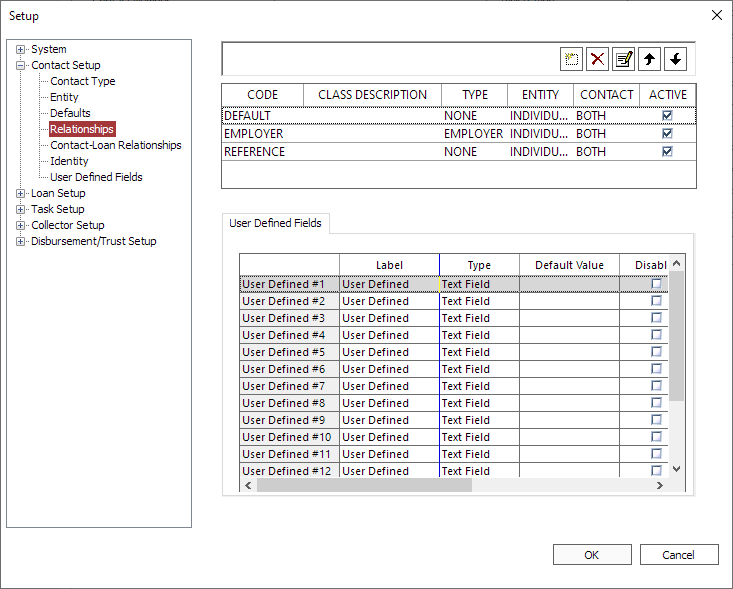
To add a new relationship code, click Add  . In the Add Relationship window, type a name for the new relationship code, and if desired, type in a description. Click OK. The new relationship will be added to the list.
. In the Add Relationship window, type a name for the new relationship code, and if desired, type in a description. Click OK. The new relationship will be added to the list.
NLS 5.23 and later
Set the Type to Address to designate the relationship code as an address. Some commonly used address types may include mailing, seasonal, secondary, etc.NLS 5.7 and later
Set the Type to Employer to designate the relationship code as an employer. See the section on Relationships for details on creating an Employer type relationship.
The Active option for each code enables the type designation for the relationship code.
NLS 5.15 and later
The Entity column is used to specify the default entity that the relationship will be assigned when a new addressbook type contact relationship or task relationship is created.NLS 5.21 and later
The Contact column is used to specify whether the relationship is a contact relationship or an addressbook. When both is selected, the option to choose one or the other will be available when the relationship is created.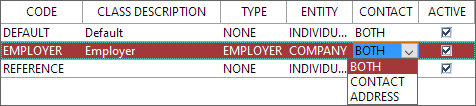
You may modify the description on an existing relationship code by selecting the relationship code and clicking Modify  . The description can then be edited in the Modify Relationship window that appears. The relationship code itself is not modifiable.
. The description can then be edited in the Modify Relationship window that appears. The relationship code itself is not modifiable.
To delete an existing relationship code, select the relationship code that you want to delete from the list then click Delete  . If the relationship is not currently used by any existing contacts, it will be removed from the database. If the relationship code is in use, it may not be deleted until all relationships which use that code have been removed from all contacts.
. If the relationship is not currently used by any existing contacts, it will be removed from the database. If the relationship code is in use, it may not be deleted until all relationships which use that code have been removed from all contacts.
Contact - contact relationship codes are designed to link one existing contact to another existing contact. Each contact - contact relationship contains 16 user-defined fields, and these may be defined differently for each relationship code. Once the relationship code has been added on the Relationships sub-category under Contact Setup, you may configure the code’s user-defined fields.

