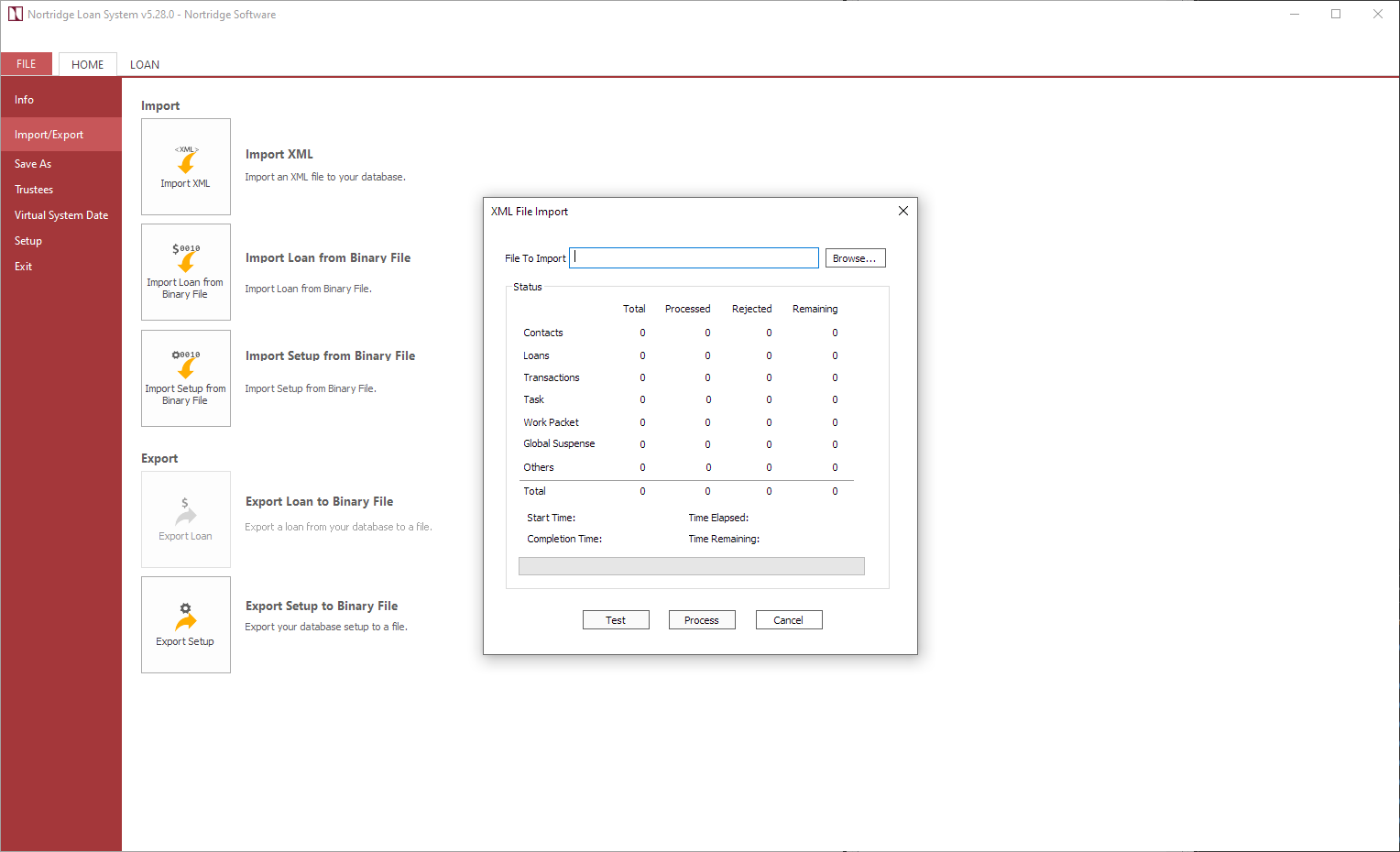XML File Import
XML File Import
Contacts, Loans, and Transactions may be imported into NLS through XML. A list of all available XML elements and notes on their formatting can be found on the Nortridge Software Community . Log in to the Community using your credentials and click on Developer Guide QuickLinks at the top of the page.
To import an XML file select File > Import/Export > Import XML.
Use the browse button to locate the XML file that you have prepared.
Click Test to test the import. NLS will verify its ability to successfully import all parts of the file and will show the error codes for any records that would be rejected. In any case, there will be no actual change to the database. This is to allow you to make fixes to the file before re-importing without any danger of importing the same Contact, Loan, or Transaction twice.
The error file will automatically be created in the same directory from which the XML file was accessed.
Click Done. If the test was successful, restart the process, this time click Process instead of Test. Once the process is complete, click Done.