Workflow Setup
Workflows can be set up in Setup > Task Setup > Workflow.
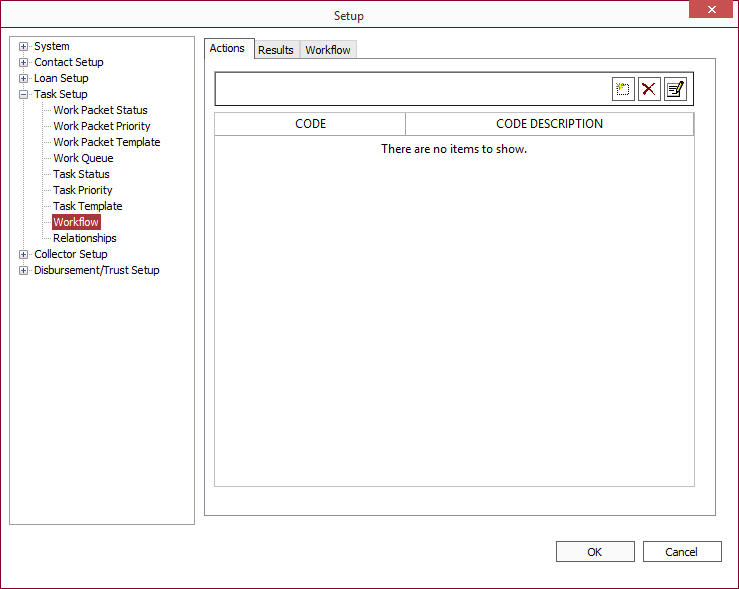
The setup of a workflow consists of three separate components:
Workflow Actions
Workflow Action Codes are related to each task that can be done on a workflow.
To add an action code for workflow select the Actions tab and click Add  .
.
Give a name to the Workflow Action and enter a description. If the name of the action is sufficiently descriptive, the description can be simply a repeat of the name, but a more specific description may be entered.
Click OK to save any action codes that you have entered.
Workflow Results
Workflow Result Codes are related to each of the possible outcomes of any particular action.
To add a results code for workflow select the Results tab and click Add  .
.
Give a name to the Workflow Result, and enter a description. If the name of the result is sufficiently descriptive, the description can be simply a repeat of the name, but a more specific description may be entered.
Click OK to save any result codes that you have entered.
The Workflow
The Workflow specifies the order of the actions, which results are possible for each action, what subsequent action should arise because of the result, and to whom the ticket should be assigned at each point along the way.
To configure a workflow select the Workflow tab.
The upper section contains the list of available Workflows. The lower section contains the setup of the workflow that is currently selected in the upper section.
To add a new workflow, click Add  in the upper section.
in the upper section.
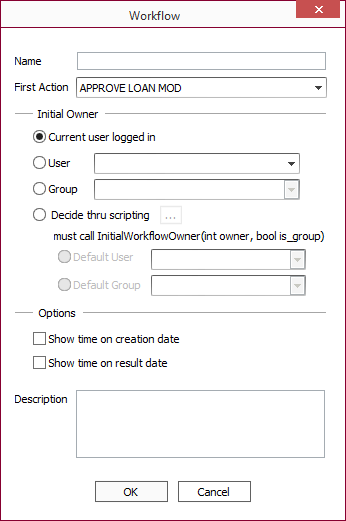
| Name | This is the unique name assigned to the workflow. | ||||||||
| First Action | This is the action code that will always be initially activated whenever a task with this workflow is initiated. | ||||||||
| Initial Owner |
Determines the starting ownership of the workflow based on one of the following four methods:
|
||||||||
| Options |
|
||||||||
| Description | This is an optional internal text field, used to describe what the workflow is for and how it is intended to be used. |

