Viewing Existing Amortized Fees
To view an existing amortized fee on a loan, first query that loan.
Click Loan >  Amortized Fees
Amortized Fees
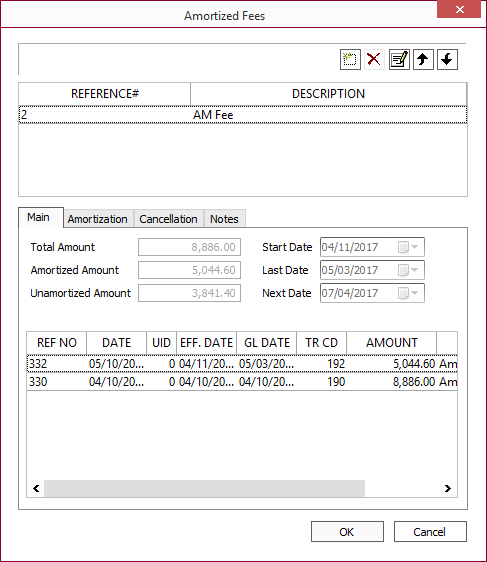
Main Tab
The Main tab shows the transactions associated with the amortized fee—the establishing transaction as well as each of the amortizing transactions which has been run so far. In addition, the balances of the fee are shown.
Setup/Amortization Tab
The fields on the Setup tab are identical to the fields that were set at the time the fee was configured. For information on these fields, see the setup sections for the various types of amortized fees.
Cancellation Tab
To immediately cancel the entirety of the amortized fee, set Type to Actuarial then click Cancel  and set the effective date of the cancellation. The Amortization Adjustment and Cancellation Amount will automatically be populated based on the cancellation type as defined in the Cancellation tab. Click OK to cancel the amortized fee.
and set the effective date of the cancellation. The Amortization Adjustment and Cancellation Amount will automatically be populated based on the cancellation type as defined in the Cancellation tab. Click OK to cancel the amortized fee.
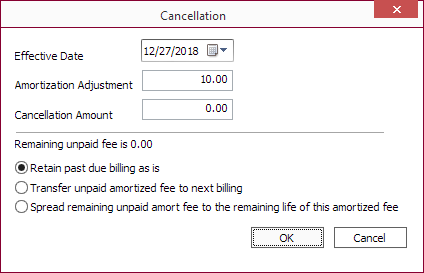
NLS 5.12 and later
The following options are available only when Increase Payment Amount is selected in the Amortization tab.
| Retain past due billing as is | Any past due billing containing unpaid amortized fee + interest remains past due. Future billings are not affected. |
| Transfer unpaid amortized fee to next billing | Any unpaid amortized fee + interest are transferred to the next billing as a balloon payment. |
| Spread remaining unpaid amort fee to the remaining life of this amortized fee | Any unpaid amortized fee + interest is distributed as recurring transactions over the remaining life of the original amortized fee. |
See Canceling an Amortized Fee for further details.
Notes Tab
The Notes tab is a place where you can type some text related to the amortized fee and have it saved there.

