Task Template
Much of the information required to enter a task may be common among all the tasks of a certain type. To save time and minimize the chance of errors during data entry, NLS allows you to configure Task Templates. These templates contain much of the information that would usually be entered on a task, and they allow an operator to bypass the entry of that information by simply selecting the appropriate task template during the task entry process.
Task Templates are configured in Setup > Task Setup > Task Template.
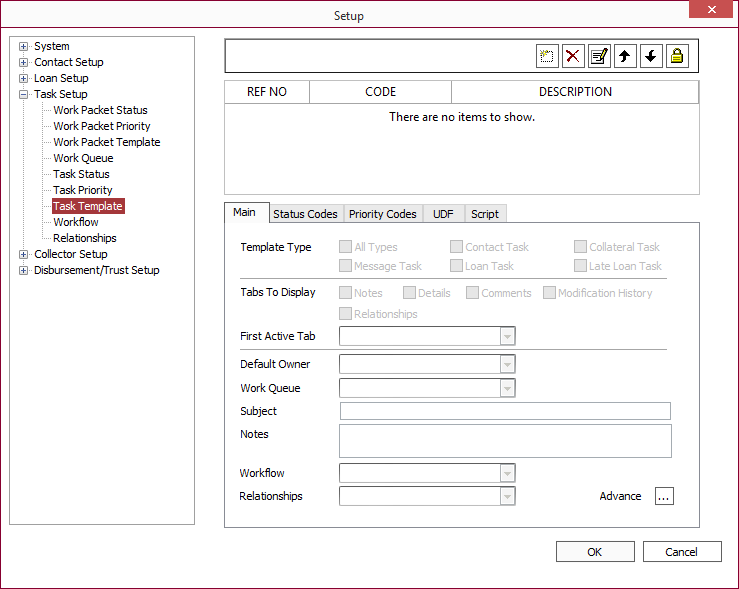
The buttons along the top of the Task Template Setup screen are:
| Item | Comment |
|---|---|
 Add Add |
Click to set up a new Task Template. The template is then configured through the tabs: Main, Status Codes, Priority Codes, UDF, and Script. |
 Delete Delete |
Deletes the selected Task Template. A task template may only be deleted if there are no existing tasks in the database that was built using that template. |
 Modify Modify |
Click to modify the code and the description. |
 Move Up Move Up |
Moves the focus up one template on the list. |
 Move Down Move Down |
Moves the focus down one template on the list. |
 Trustee Trustee |
Allows you to set security on a user level for the Task Templates. |
Main Tab
The Main tab of the Task Template setup contains information on what type of task may be set up with that template, as well as default settings for the task that may be changed or overridden when the task is created.
Template Type:
| Item | Comment |
|---|---|
| All Types | This template may be used to generate any type of task within NLS. |
| Message Task | This template may be used to generate a task that sends a message to another NLS user. |
| Contact Task | This template may be used to generate tasks that are linked to Contact accounts. |
| Loan Task | This template may be used to generate tasks that are linked to Loan accounts. |
| Collateral Task | This template may be used to generate tasks that are linked to Collateral items. |
| Late Loan Task | This template may be used to generate tasks that are generated automatically by a late loan event. |
Tabs to Display:
Select the tabs to be displayed for the task. The First Active Tab designates which tab will be the active tab when the task is first displayed.
| Item | Comment |
|---|---|
| Default Owner | The user selected drop down list will be the owner of any task created with this template, unless the owner is changed at the time the task is created. |
| Work Queue | If a Work Queue is selected, then any task created with this template will, by default, be assigned to that Work Queue. |
| Notification Handler | If a Notification Handler is selected, then that Notification handler will, by default, be assigned to any task created with this template. |
| Subject | The text entered in this field is placed as the default Subject Text on all Tasks created with this template. |
| Notes | The text entered in this field is placed by default in the Notes Text field on all Tasks created with this template. |
| Workflow | If a Workflow is selected, any task created with this template will be associated with that workflow. |
| Relationships | The relationships template to use to associate a relationship to the task being created with this template. |
Status Codes Tab
Not all of the status codes that have been configured through the Task Status Setup may be appropriate for every type of Task. Therefore, NLS allows you to configure a subset of the total list of Status Codes on a Task Template. One of the Status Codes in this set may be designated as the default for the Tasks that are created with the template. At the time of task creation, or any time the task is modified, the default status may be overridden with another status code, but that status code must come from the list of available status codes for the template.
Priority Codes Tab
Not all of the priority codes that have been configured through the Task Priority Setup may be appropriate for every type of Task. Therefore, NLS allows you to configure a subset of the total list of Priority Codes on a Task Template. One of the Priority Codes in this set may be designated as the default for the Tasks that are created with the template. At the time of task creation, or any time the task is modified, the default priority may be overridden with another priority code, but that priority code must come from the list of available priority codes for the template.
UDF Tab
Each Task Template has its own set of 100 User-Defined Fields, which are configured on a Template by Template basis. The UDF setup (field types and labels) is determined by the Template, but the actual field data is entered on each individual task.
For information on how to set up User-Defined Fields, see User Defined Field Setup.
Script Tab
VB scripts (Visual Basic) may be used to manipulate User-Defined Fields on Contacts and Loans, and may also be used for controlling the execution of tasks in the Task Manager.
A VB script that is configured on a Task Template will automatically be on any task that is created under that template. The execution of that script code is governed by the instruction associated with the script, as follows:
| Item | Comment |
|---|---|
| Before Save | The script is executed upon creation of a new task or modification of an old task, prior to saving that task to the database. |
| Before Activate | The script is executed whenever the task is accessed from the Task Manager main window or from a Contact, Loan, or Collateral item that it is attached to. |
| Before Create | The script is executed when the task is saved, but only if it is a new task. The script is not executed upon the modification of an existing task. |
| On Delete | The script is executed when a task is deleted from the loan system. |
| After Save | The script is executed upon creation of a new task or modification of an old task, after the task is saved to the database. |
| After Create | The script is executed upon creation of a new task, after the task is saved to the database. The script is not executed after modification of an existing task. |

