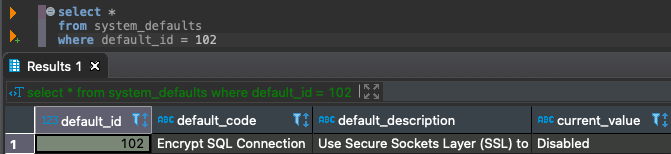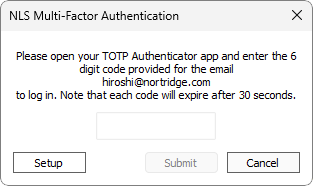System Defaults
The System Defaults category contains global parameters that are not linked directly to either Contact or Loan Setup.
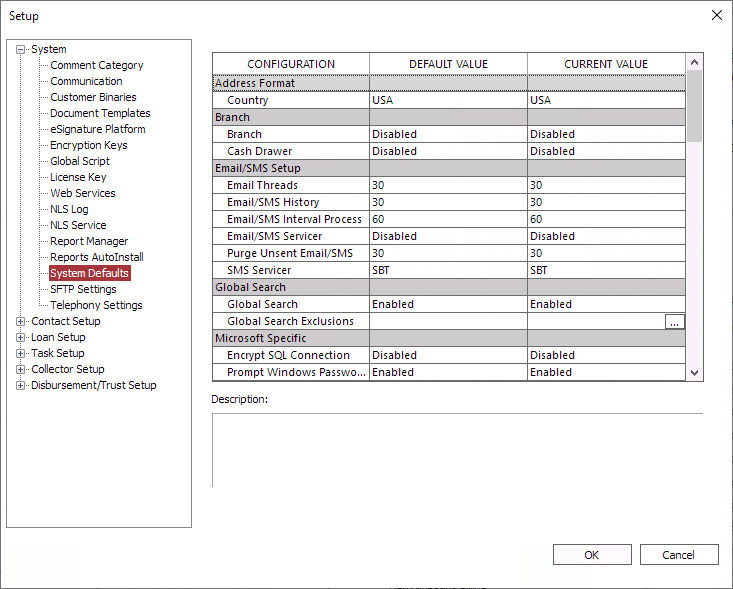
Address Format
This option specifies which country's formatting to be observed when validating the address and TIN data.
|
Branch
| Branch | When enabled, branch support will allow for identifying branches, separating contacts, loans, and tasks by branch, and control user logins. |
| Cash Drawer | When enabled, you will be able to manage—the balances and the accounting and cash handling procedures associated with—specific, physical cash drawers containing bills, coins, and checks on hand. |
Email/SMS Setup
Global Search
NLS 5.6 and later
Microsoft Specific
| When enabled, NLS will display an alert if the user’s Windows authentication password is about to expire. | |
| Encrypt SQL Connection | When enabled, the connection to the database server is required to be operating with an SSL connection. If an SSL connection is not available, NLS will show an error and disconnect. The Microsoft SQL Server instance must have an SSL certificate installed.
The Encrypt connection option must be selected in the Manage NLS Connections dialog. Note If this is enabled without a proper certificate configured on the server and you are locked out of your database, use an SQL server management software to execute an SQL statement to disable this option in the database.First, execute a SELECT statement to make sure that the row that is being referenced is correct. SQL SELECT * FROM system_defaults WHERE default_id = 102 SQL UPDATE system_defaults SET current_value = 'Disabled' WHERE default_id = 102 |
| SQL Application Role Name | To use a Microsoft SQL Server Application Role enter the name of the role here. |
| SQL Application Role Password | To use a Microsoft SQL Server Application Role enter the password of the role here. |
Miscellaneous
| Validates the ABA number using a web service to ensure that a given 9-digit string is a valid ABA number. | |
| Binary Version Updater | When this setting is enabled, NLS will store the program binaries in the database. This is the installer for the current NLS version compressed into a binary format. Each time a client computer connects to the database, their client version number is checked against the version stored in the database. If the version stored in the database is newer, the installer will be automatically unpacked from the database and executed to upgrade the client. |
| Contact and Loan Mixed Case Support | When enabled, will allow mixed case alpha characters to be used in the Contact name fields and the Loan name and shortname fields. Nortridge Software recommends that all upper case characters be used due to postal regulations. |
| When set to Manual, the user must click the Refresh command to refresh the data on the screen. When set to User Configurable, the screen is refreshed as specified in the Refresh menu. |
|
| When enabled, a Message of the Day setup item under System will become available after restarting NLS where daily messages displayed to NLS users can be configured. | |
| NLS Inactivity Timeout | This option allows the setting of NLS inactivity timeout. This value is represented as minutes between 1 and 300. If this value is 0, NLS will not timeout. Example If this value is set to 10 and there is no activity in NLS for 10 minutes, the user will automatically be logged out of NLS.ASP Users For compliance, the maximum inactivity timeout allowed is 30 minutes. |
| When enabled, a user will be logged in as an administrator if the user belongs to the NLSAdmins global group as configured in Active Directory. | |
| The duration in minutes before a script will timeout. | |
| Spell Checker | Used to enable and disable the spell checker throughout NLS. |
| SQLSelectStatement Restrictions | This system default restricts specific kinds of command from being executed in NLS scripting by the SQLSelectStatement method. The default is Restrict Updates & DDL which will not allow any updates, insert, delete, or data definition language SQL statements to be called from the SQLSelectStatement method. |
| Time Zone | Time zone used to display the time stamp for comments associated with branches. |
| When enabled, the Year, Make, Model, Style, and Trim in Collateral are automatically populated based on the VIN entered. When disabled, the fields are available for manual entry. |
NLS 5.34 and later
| Attempts Allowed | Determines how many attempts the user has to enter the correct random key before they are locked out of NLS. Once locked out, a user must be manually unlocked by an administrator before being allowed to log into NLS. The number of attempts does not reset if the user requests a new random key. | |||
| MFA Type | Determines how NLS will contact the user with the specified secondary authentication method.
|
|||
| Random Key Length | Determines the length of the random digits generated by NLS to be sent to the user via email or SMS. | |||
| User Enrollment | When set to Force, all users (except Administrator) are required to use MFA when logging in. When set to Manual, the Use Multi-Factor Authentication option for each user must be set manually. Note The Administrator is excluded from all MFA requirements to prevent the situation where no user will be able to log into NLS if the configured email or SMS server becomes invalid. |
Oracle Specific
| Oracle Case Insensitive Search | When enabled, this will force all queries to be case insensitive. This option is only available on Oracle 10gR2 and greater. This parameter is ignored by databases other than Oracle |
| The number of rows each Oracle SQL read operation will attempt to transmit per packet. Bigger is not always better. This parameter balances the number and size of data packets versus how much local memory is allocated per fetch. Valid range is 1 – 10,000. This parameter is ignored by databases other than Oracle. |
NLS 5.26 and later
| Enable Query Notification-2 Way Texting | This option determines how the screen in 2-Way Texting is refreshed. When enabled, NLS will be notified when data has changed. When disabled, NLS will query the table every 5 minutes for changes. |
| Enable Query Notification-Task/Queue | This option determines how the screen in Task and Queue are refreshed. When enabled, NLS will be notified when data has changed. When disabled, NLS will query the table every 5 minutes for changes. This must be disabled to show the current user working on a task in the Task view. |
| When enabled, the NLS user with the same extension will be notified when an incoming call is answered and if there is a loan associated with the Caller ID. Requires telephony integration. |
Reports
| Database Report Server | This parameter defines the report server to use when running reports. If Microsoft Always On is being used, all connections will verify the status of the sync prior to connection. |
| This parameter defines the report server to use when running scheduled reports through the NLS Windows service. | |
| Global Report Company Name | Allows the user to set a company name globally on all reports. |
|
Launch Excel5.12.1-
|
Used to determine whether Excel is launched inside NLS or outside NLS. NLS 5.13 and later Beginning with NLS 5.13, Microsoft Excel documents can no longer be viewed within the NLS application window. Any functionality that previously opened Excel documents within NLS will now open the document with an external application associated with the Excel file type on the computer where NLS is running. |
| When enabled, reports will be sent using one of the email servers as configured in Communication setup. By default, an external email client specified by the operating system will open to send the report. | |
| This option determines how reports output in Microsoft Office/LibreOffice format are handled when the reports are generated. Open With Application will open reports with the application that is configured on the computer to open those file types. Save As will display a dialog for choosing where to save the report file. | |
| Print PDF | Print engine to be used when printing a PDF document templates |
| When enabled, this setting prevents users from generating reports, or viewing reports saved to NLS, whose parameter set includes Loan Groups, Loan Portfolios, and/or Contact Portfolios for which the user is not a trustee (whether as an individual or as a member of a group). | |
| Open web reports within the NLS client in an embedded browser control or in a web browser outside of NLS. Note This option is only available for licensed users running the NLS application locally on their own computers. |
Team Foundation Server
| Team Foundation Server Integration | Use Team Foundation Server as source code control of NLS setup and scripting. |
NLS 5.6.4 and later
| Comment Time Zone | Date and time in comments will be displayed based on this time zone. | ||
Determines the observation of Daylight Saving Time.
|
|||
| Fair Debt Collection Practices Act compliance. When enabled, dialing out of phone numbers is prevented before 8:00 am or after 9:00 pm local time based on the contact’s state and county. Loans in collector mode are also skipped. | |||
| The number of minutes prior to the calling cutoff time to activate FDCPA time restriction. Valid range is 0 to 60 minutes. | |||
| System Time Zone | The system time zone used by the database. Generally, it is the time zone where the database is located. | ||
| System Time Zone’s DST | Determines the observation of Daylight Saving Time.
|
TIN Format
| When both this setting and the TIN Auto Format setting are Enabled, values entered into an Organization-type contact's TIN fields will be automatically formatted using the EIN standard (XX-XXXXXXX). | |
| TIN Alphanumeric Entry | When enabled, allows alphanumeric values to be entered into the tax identification number fields in NLS. Note NLS does not recognize alphabets when comparing TINs. Using the same alphanumeric pattern with the same sequence of numbers will be treated as a duplicate. e.g. A12345B is considered the same as C12345D. |
| TIN Auto Format | When enabled, will cause the tax identification number fields in NLS to auto format with dashes when a 9 digit number is entered. |
| TIN Dash Entry | When enabled, will allow dashes to be entered into the tax identification number fields in NLS. |
| TIN Force Length | Sets the number of characters, excluding dashes, that the tax identification number field must be. A value of 0 disables this option. |
User Defined Parameters
| UDP: CIFRECFINDPROGRESSBAR | When set to true, will display a progress bar when searching for contact records. For very large databases (e.g. 500,000 plus contacts), the system may respond quicker by not having to do an initial query to determine the progress bar values. This will be superseded if defined in a local nort.udp file on a client computer. |
| UDP: DATEFMT | Allows the setting of the global date format. The format must consist of the year as “yy” or “yyyy”, month as “MM”, and day as “dd” separated by a slash (/). This will be superseded if defined in a local nort.udp file on a client computer.
Example For June 30, 2023:MM/dd/yyyy will show 06/30/2023 yy/MM/dd will show 23/06/30. |
| UDP: DEFAULT_CONNECTION_POOL | Allows the setting of the global default connection pool size. This will be superseded if defined in a local nort.udp file on a client computer. |
| UDP: FIELDSEPCHAR | Allows the setting of the global field separator or “OR” logic metacharacter. This will be superseded if defined in a local nort.udp file on a client computer. |
| UDP: LOANRECFINDPROGRESSBAR | When set to true, will display a progress bar when searching for loan records. For very large databases (i.e. 500,000 plus loans), the system may respond quicker by not having to do an initial query to determine the progress bar values. This will be superseded if defined in a local nort.udp file on a client computer. |
| UDP: MULTICHAR_METACHAR | Allows the setting of the global multi-character metacharacter. This will be superseded if defined in a local nort.udp file on a client computer. |
| UDP: RANGE_METACHAR | Allows the setting of the global range metacharacter. This will be superseded if defined in a local nort.udp file on a client computer. |
| UDP: REPORT_TIMEOUT | Allows the setting of a global timeout value for report generation. This value is represented as seconds between 0 and 3600. If this value is 0, NLS will not timeout. This will be superseded if defined in a local nort.udp file on a client computer.Example If this value is set to 10, NLS will wait for a record for 10 seconds before timing out and returning a message to the user. |
| Allows the setting of a global timeout value for accrual processing and NLSService jobs. This value is represented as seconds between 15 and 300. | |
| UDP: SINGLECHAR_METACHAR | Allows the setting of the global single-character metacharacter. This will be superseded if defined in a local nort.udp file on a client computer. |
| UDP: TEXTSIZE | Deprecated. Allows the setting of the global text import size. This will be superseded if defined in a local nort.udp file on a client computer. |
| UDP: TIMEFMT | Allows the setting of the global time format. This will be superseded if defined in a local nort.udp file on a client computer. |
| UDP: TRANSACTION_TIMEOUT | Allows the setting of a global timeout value for transactions. This value is represented as seconds between 0 and 3600. If this value is 0, NLS will not timeout. This will be superseded if defined in a local nort.udp file on a client computer.Example If this value is set to 10, NLS will wait for a record for 10 seconds before timing out and returning a message to the user. |
Web Services
| This option is to reserve license seats for use by external interfaces (e.g. the borrower portal). Increasing this value will reduce the total number of users—those without the Interface user option selected—allowed to log in to the NLS Windows and NLS web applications. Valid value is 0 – 128. | |
| Last five passwords unique | This option will keep the user from choosing a previously used password when resetting their password. We will keep track of the last five passwords. |
| Lockout Period | This is the timespan where a web user will not be allowed to log back in after the user has exhausted the allowable login attempts. This value is represented as hours between 0 and 48. If this value is 0, the web user will be locked out indefinitely. |
| Unsuccessful Login Attempt | This is the number of unsuccessful attempts before a web user is denied from logging in. |
| Web Inactivity Timeout | This is the timespan where a web users will be automatically logged out after a period of inactivity. This value is represented as minutes between 5 and 60. |
| Web User Password Change Frequency | This is the number of days since the last password change that the user is required to change their password. If this value is 0, the web user will not be required to change their password. |
| Web User Password Inactivity Expiration | This is the number of days of inactivity until the password is required to be changed. If this value is 0, the web user will not be required to change their password. |
 Advanced Global Search.
Advanced Global Search. to open a dialog to specify which fields to exclude from global searches.
to open a dialog to specify which fields to exclude from global searches.