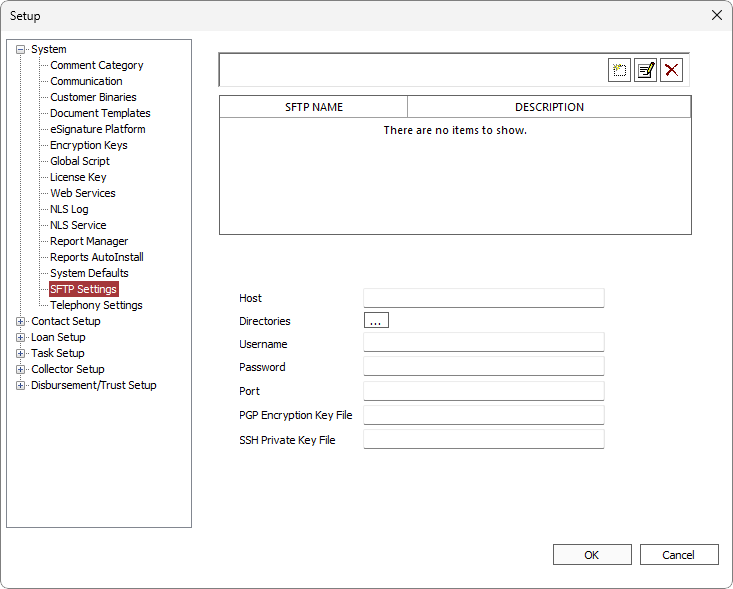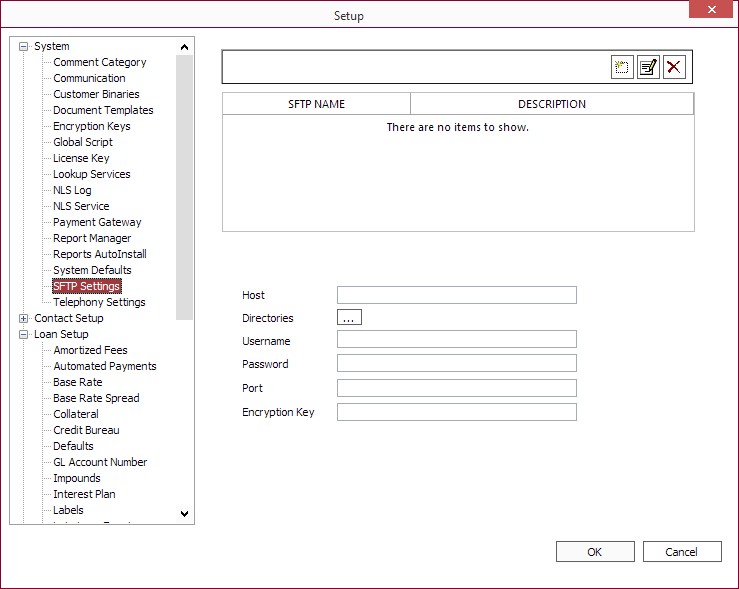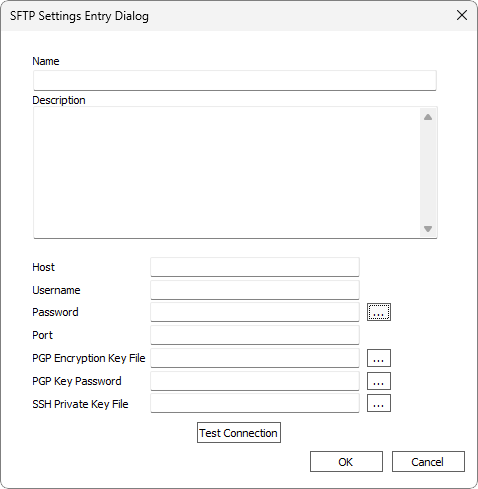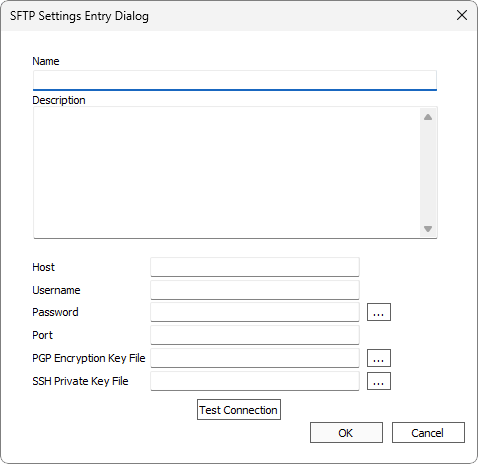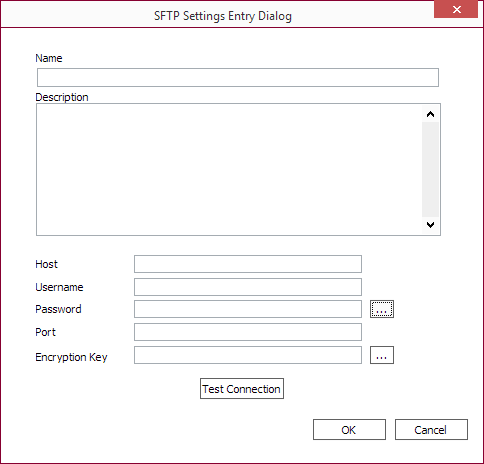SFTP Settings
NLS 5.14 and later
SFTP (SSH or Secure File Transfer Protocol) server connection settings are configured in Setup > System > SFTP Settings. The settings configured here can be used in setting up ACH, Metro 2, and reports for secured transmissions over the Internet.
| Button | Description |
|---|---|
 Add Add |
Add a new SFTP setting. |
 Modify Modify |
Edit the selected SFTP setting. |
 Delete Delete |
Delete the selected SFTP setting. |
To create a new SFTP setting, click  .
.
Enter the required information for the SFTP server. Please obtain the necessary information needed to connect to the server from the financial institute processing the ACH file or receiving reports.
Enter a name and description for the setting as it would appear in NLS. These are used for reference and has no bearing on the actual connection.
| Option | Description |
|---|---|
| Host | The hostname of the SFTP server which may be in domain/subdomain (e.g. sftp.example.com) format or as an IP address (e.g. 10.0.0.0). The protocol (sftp://) is assumed and does not need to be specified. |
| Username | The user name to use to log in to the SFTP server. |
| Password | Click  to enter a password to use to log in using the specified user name. Password is stored encrypted. to enter a password to use to log in using the specified user name. Password is stored encrypted. |
| Port | The port number used to connect to the SFTP server. Typically TCP port 22. |
| PGP Encryption Key File or Encryption Key |
Applicable to Metro 2 files, ACH/AFT header files, and reports.5.42+
Only applicable to Metro 2 files. ACH/AFT header files and reports are not encrypted by NLS.5.41-
Click  to select a PGP encryption key file to use if it is required by the SFTP server. NLS will encrypt the Metro 2 file using the specified encryption key when placing it in the SFTP folder. to select a PGP encryption key file to use if it is required by the SFTP server. NLS will encrypt the Metro 2 file using the specified encryption key when placing it in the SFTP folder.
|
| The password for the PGP key file’s private key. If a password is provided, files will be encrypted and signed. If a password is not provided, files will only be encrypted (but not signed) using the provided public key. Note Both public and private keys must be in the PGP key file to sign and encrypt a file.Only the public key is needed to encrypt a file. |
|
|
SSH Private Key File5.38+
|
The local file path to the SSH Private Key (OpenSSH or PuTTY SSH) file which, with the Username field, replaces the standard Username/Password login credentials. The file can be unencrypted or encrypted. For encrypted key files, enter the private key’s encryption password in the Password field. The connection will not be established if the encryption password is not provided. For PuTTY SSH key, the file extension must be .ppk or .PPK. Note Only PPK version 2 is supported at this time. |
Once all the information has been entered, click Test Connection to verify that the connection is working then click OK to save.
To specify a directory on the server where the file is to be saved, click  next to Directories. Multiple directories may be added.
next to Directories. Multiple directories may be added.
Tip
A file that is transmitted using a SFTP setting is saved to all of the directories defined in that SFTP setting. To save different report types (e.g. contact reports, loan reports, GL reports,…) to their own individual directories, create multiple SFTP settings with different directories defined for that particular report type.Each SFTP setting will also use the file encryption as configured for that setting.