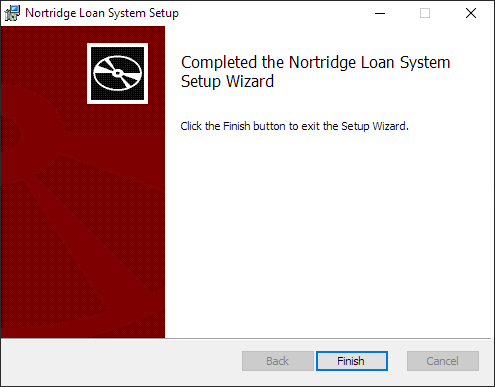Installing NLS - Legacy
-
Close all open applications on your computer.
-
Double-click the downloaded NLS installation program.
-
After reading the “Welcome” window, click Next to continue. This will bring up the NLS license agreement.
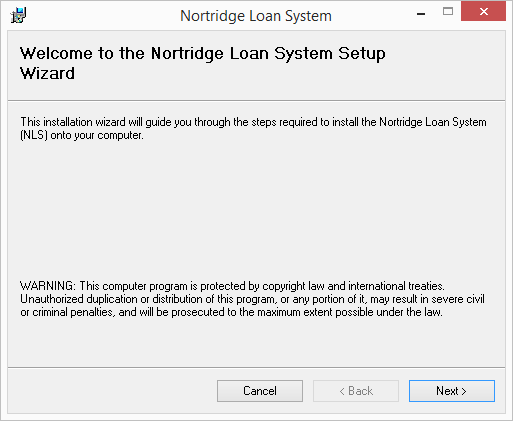
-
Click to select the I agree button and then click Next.
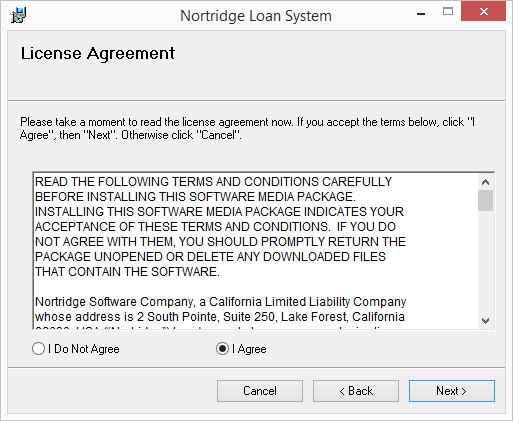
-
Check which option items you wish to include in the installation.
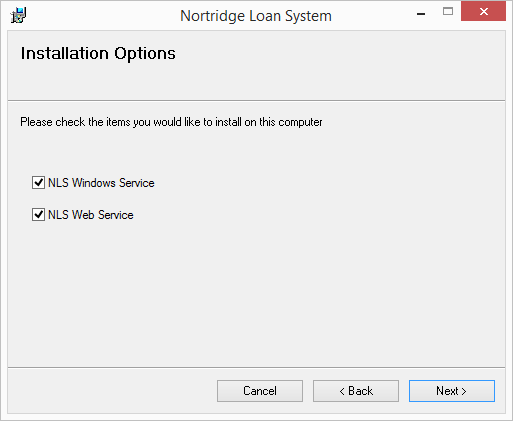
-
The default destination folder for the NLS installation is shown. If you wish to install NLS to a different directory, click Browse…. When the destination directory has been set, click Next>.
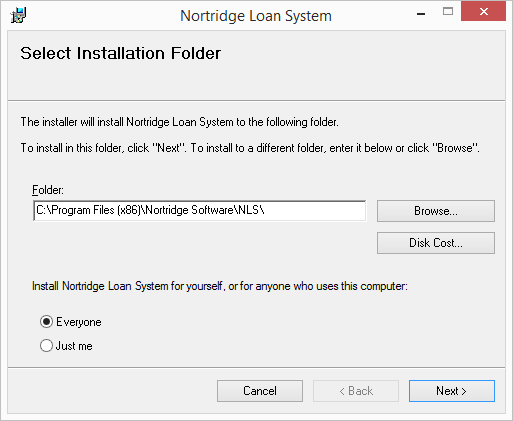
-
Click Next> to begin the installation. All files necessary to run NLS will be copied to your storage drive. A progress bar will show you the percentage of completeness of the installation.
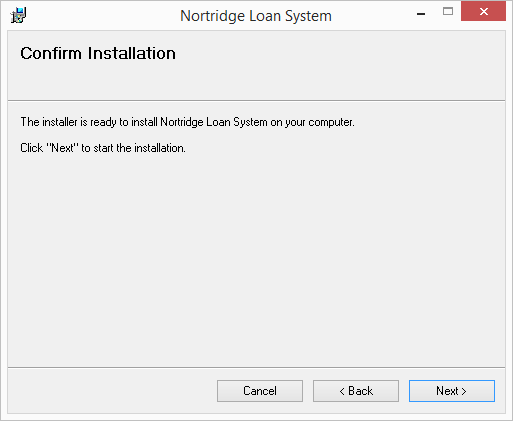
-
When the installation is complete, click Close to exit Setup.
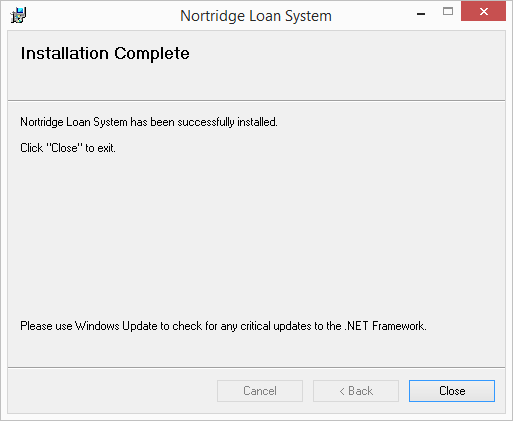
-
Close all open applications on your computer.
-
Double-click the downloaded NLS installation program. The installer will have the .msi file extension.

-
After reading the “Welcome” window, click Next to continue.
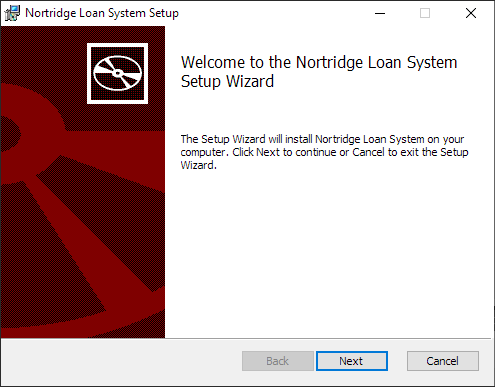
This will bring up the NLS license agreement. -
Accept the terms in the license agreement then click Next.
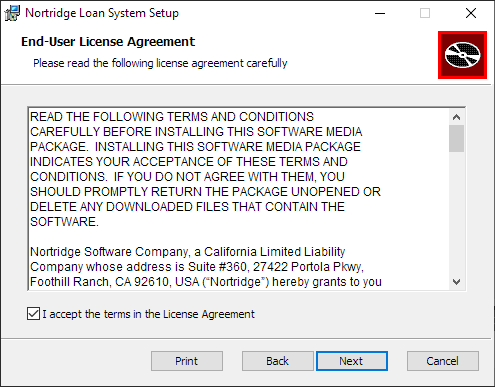
-
The default destination folder for the NLS installation will be preset for you. If you wish to install NLS in a different directory, click Change…. When the destination directory has been set, click Next.
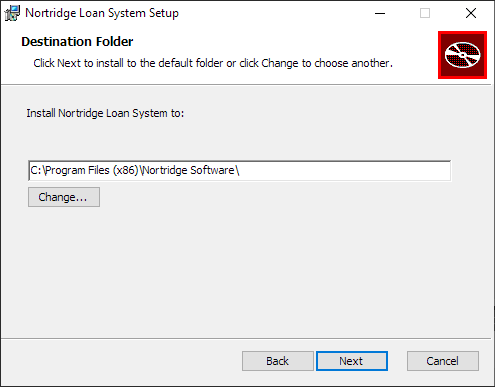
-
Click Install to begin the installation. All files necessary to run NLS will be copied to your storage drive.
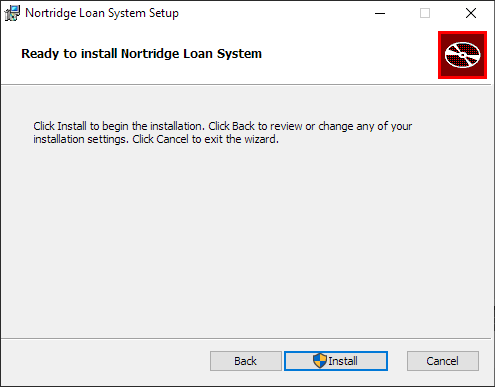
If you are presented with the Windows User Account Control dialog, click Yes to give the NLS installer permission to make changes to your device.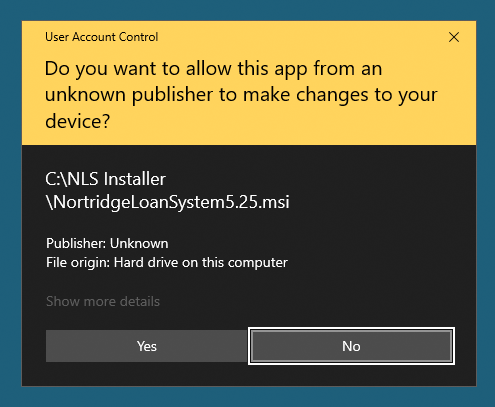
A progress bar will show you the percentage of completeness of the installation.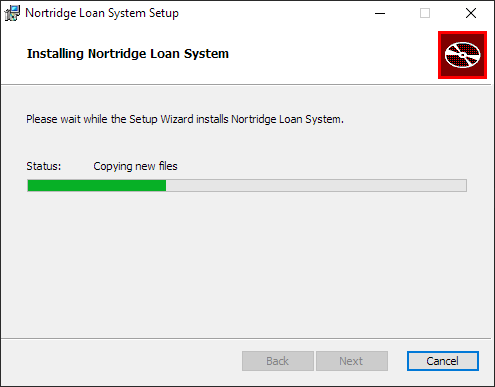
-
When the installation is complete, click Finish to exit Setup.