 Group
Group
To more easily facilitate the control of user privileges, users may be placed into groups with the privileges assigned to the groups rather than to each individual user.
A user has access to all the privileges granted to any group of which the user is a member, plus any privileges that are specifically granted to the user account. Privileges are inclusive. If a user is to be denied a privilege, that user must be removed from all groups that have that privilege (or the privilege removed from the groups) and the privilege must also be removed from the user’s personal privileges.
 Logon Hours
Logon Hours
NLS 5.29 and later
This command in the ribbon bar displays a 24 hours by 7 days matrix showing the hours in a week that users belonging to the group is or is not allowed to log into NLS.
To change the permission for a specific hour, click the Logon Permitted or Logon Denied button then click on the corresponding block in the matrix. Click and drag the cursor to select multiple blocks.
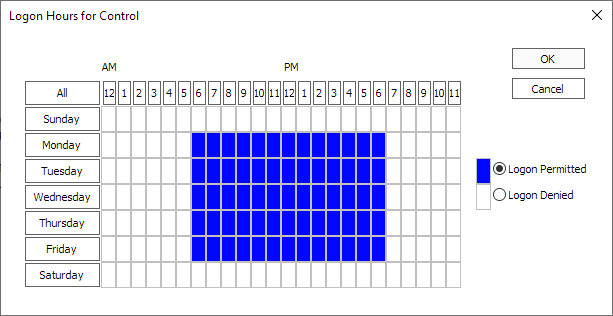
 Privileges
Privileges
Privileges may be assigned to whole groups as well as to individual users. To modify the privileges for a group, select Group from the shortcut bar. Then, select the actual group that you wish to modify from the tree, and select the Privileges tab at the bottom of the Security View.
The procedures for granting and denying privileges to the group are identical to the procedures for individual users.
Context Menu
| Mark All | Select all options, including all items in sub-branches, under the selected item. |
| Unmark All | Deselect all options, including all items in sub-branches, under the selected item. |
| Expand Selected | Expand to show all items under the selected item. Does not expand sub-branches. |
| Expand All | Expand to show all items, including all sub-branches, under the selected item. |
| Unexpand Selected | Collapse to hide all items under the selected item. Sub-branches will remain in its current expanded or collapsed state. |
| Unexpand All | Collapse to hide all items, including all sub-branches, under the selected item. |
| Print Tree | Prints the entire tree in its current visible state. |
 Privileges Change Log
Privileges Change Log
The Privileges Change Log for a group shows all of the changes that have been made to the privileges for that group. It is identical in form and function to the user’s Privileges Change Log.
 Group Members
Group Members
The Group Members tab lists all users who are currently members of the selected group. The table displays the User Name, Login ID, Last Login, and account status for each member of the group.
To add a user to a group, right-click anywhere in the user list and select Add User(s) to open the Add User(s) to Group dialog.
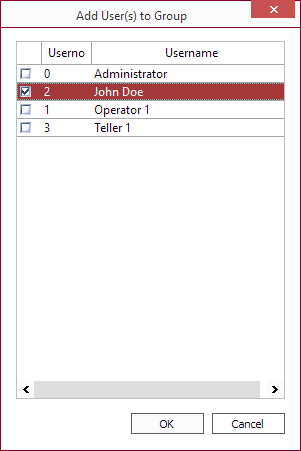
Select the users to add to the group and click OK.
To remove a user from a group, right click on the user and select Remove User(s).
To remove multiple users from a group, select the users to remove by holding down the Shift key to select a range of users or hold down the Control key to select individual users then right-click on the selection of users and select Remove User(s).

