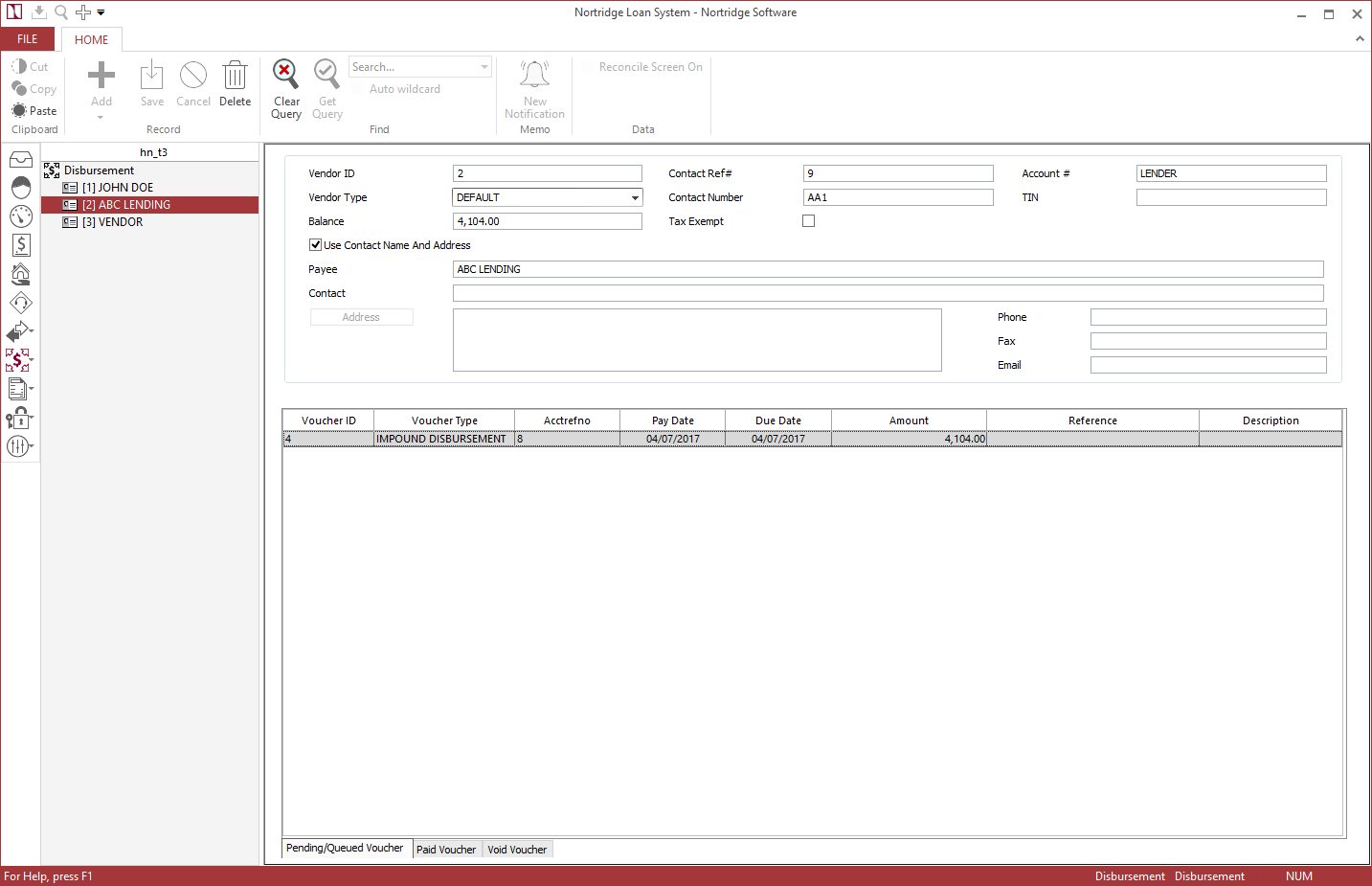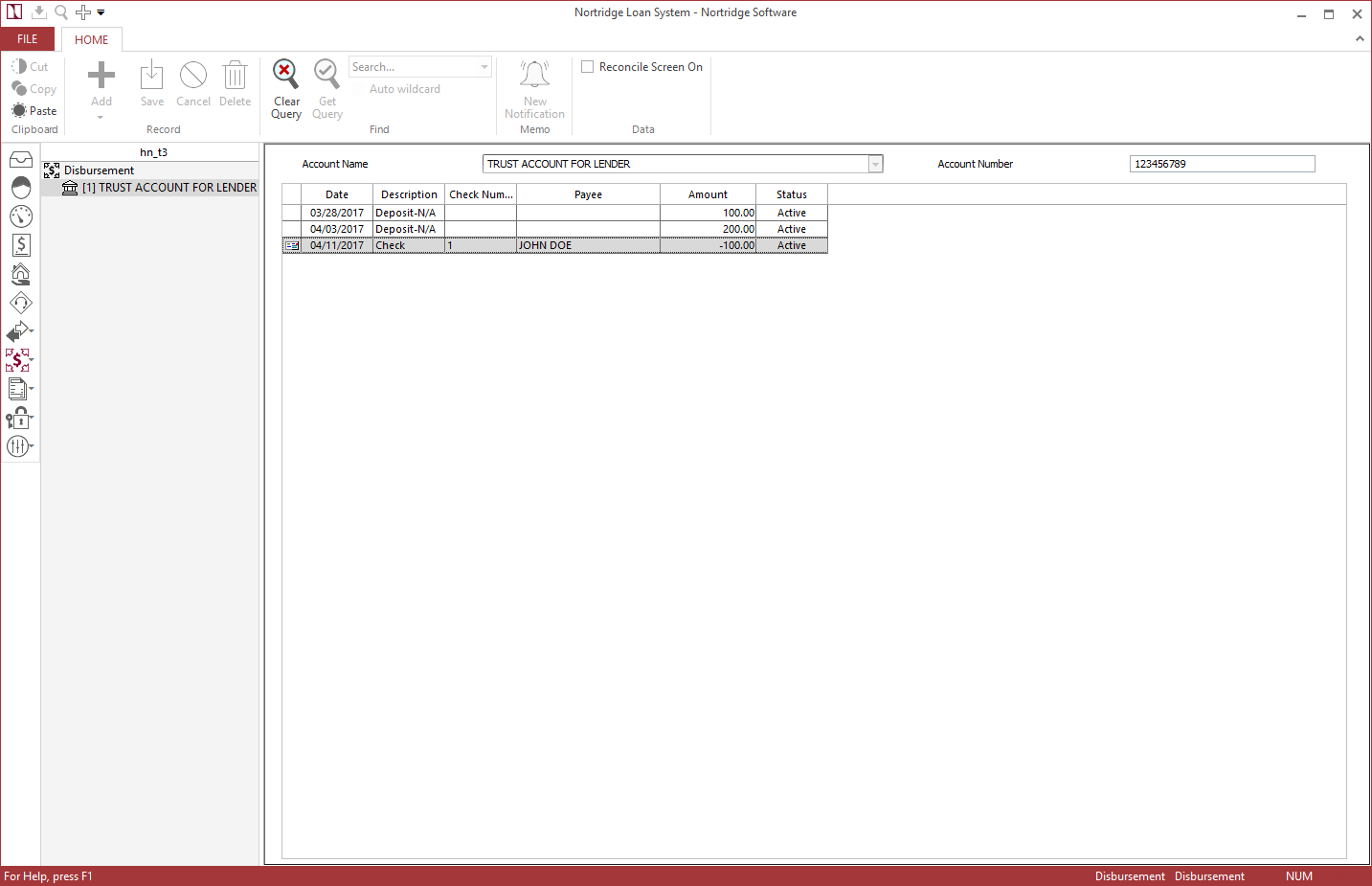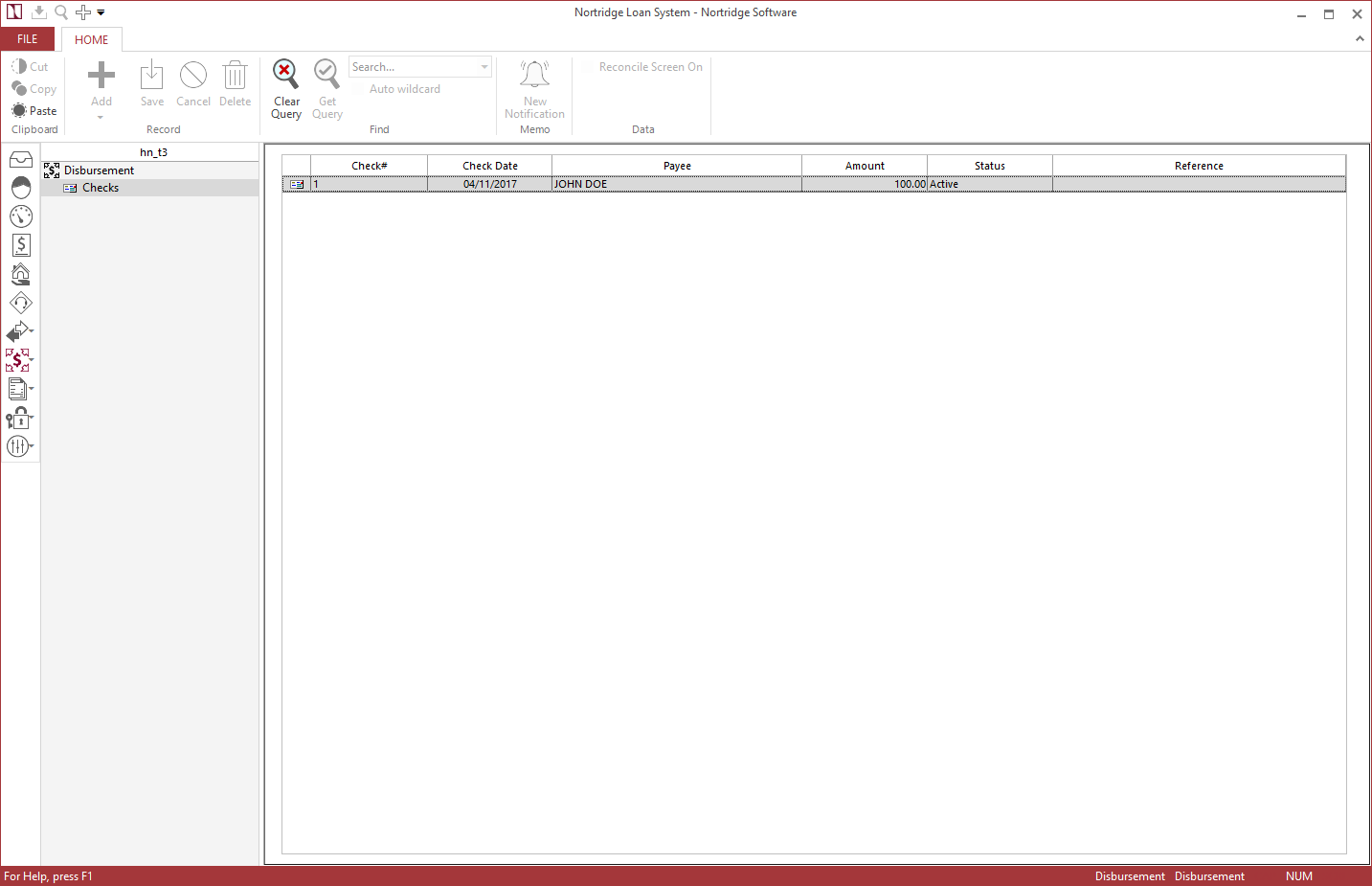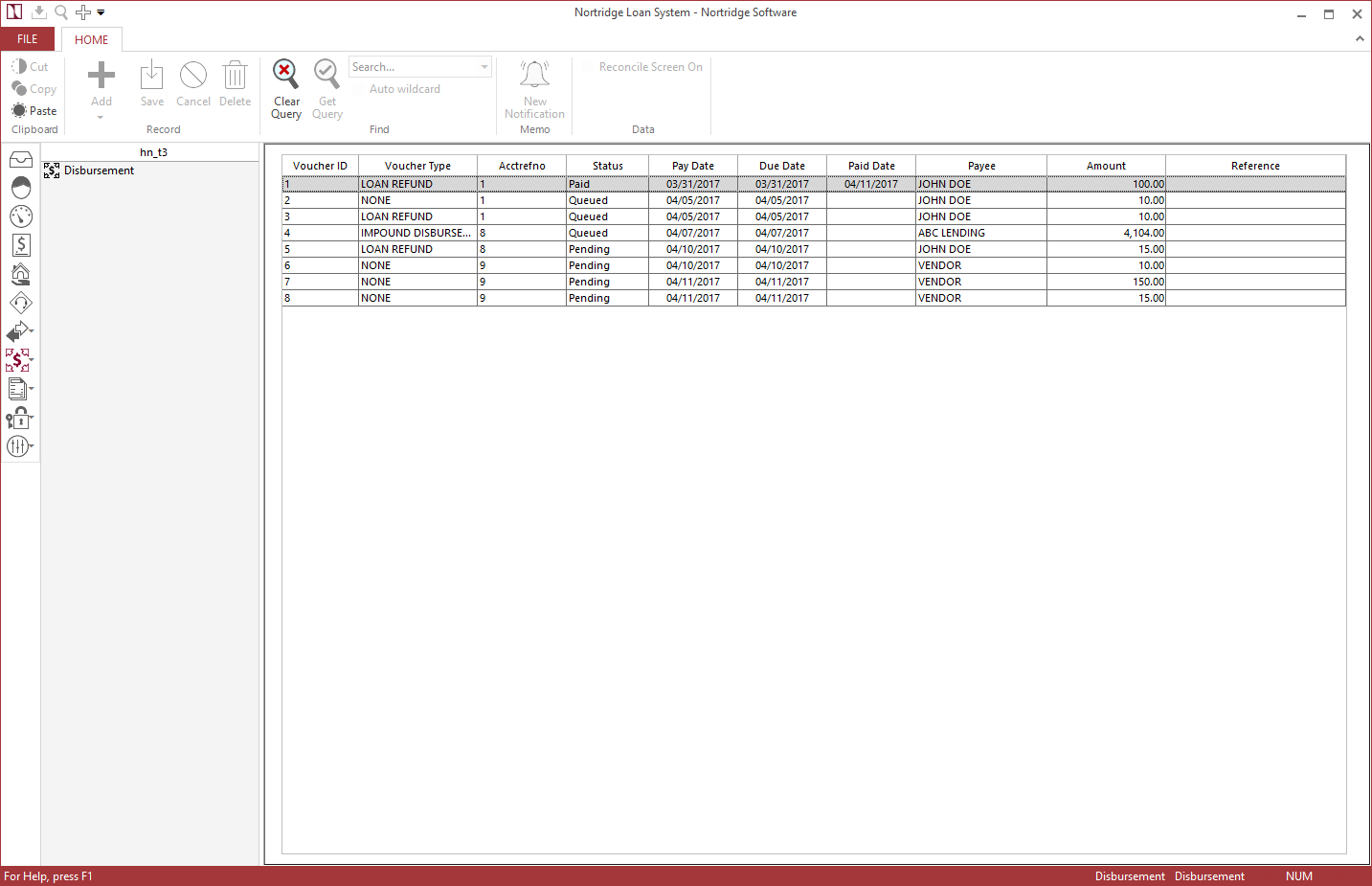Disbursement Screen
The Disbursement screen may be accessed by clicking Disbursement  on the shortcut bar and selecting Disbursement
on the shortcut bar and selecting Disbursement  .
.
The options in the main section of the Disbursement screen control what type of object is to be queried on that screen. The objects available for query are:
Vendors
When Query Contact Vendor is selected, you may enter a search criteria and click Get Query to query the list of available vendor accounts on the Contact Records.
to query the list of available vendor accounts on the Contact Records.
The main section of the Vendor Query screen shows information related to the specific vendor account selected in the tree. The upper section shows the same information as the vendor account on the contact.
The lower section shows a list of outstanding vouchers for that vendor account.
| Voucher ID | Each voucher has a unique identifying number in the database. |
| Voucher Type | The available voucher types are configured in the Disbursement Setup and are assigned to voucher generating transaction codes when those codes are configured. |
| Acctrefno | Account Reference Number. This is a unique number identifying the loan that the voucher is on. Although it is unique to the loan, it is possible to have multiple vouchers with the same acctrefno since there can be more than one voucher on a loan. |
| Pay Date | The date that the voucher will be paid. |
| Due Date | The date that payment is due. |
| Amount | The amount of the transaction which generated the voucher. It will ultimately be the value of the check. |
| Reference | The Voucher Reference. This comes from setup that is built into the transaction code. |
| Description | This field is not currently in use. |
Disbursement Accounts
Select Query Disbursement Accounts on the disbursement screen and click Get Query for a list of your various disbursement accounts. All checks printed for the disbursement account selected in the tree will be shown in the main view.
for a list of your various disbursement accounts. All checks printed for the disbursement account selected in the tree will be shown in the main view.
| Check Date | The date on which the check was printed. |
| Check Number | The number of the check that was printed. |
| Payee | The recipient of the funds. |
| Reference | This field is not currently in use. |
| Debit | The amount of a voided check. |
| Credit | The amount of a paid check. |
| Status | Active or Voided |
Checks
Select Query Checks on the disbursement screen and click Get Query for a list of checks that have been processed.
for a list of checks that have been processed.
You may void a check from this screen by right-clicking a check and selecting Void Check.
Vouchers
Select Query Vouchers on the Disbursement Screen and click Get Query to receive a list of vouchers. You can enter a search criteria to aid in finding the specific voucher or vouchers that you are looking for.
to receive a list of vouchers. You can enter a search criteria to aid in finding the specific voucher or vouchers that you are looking for.
Vouchers can be voided by reversing the transaction that created the voucher.