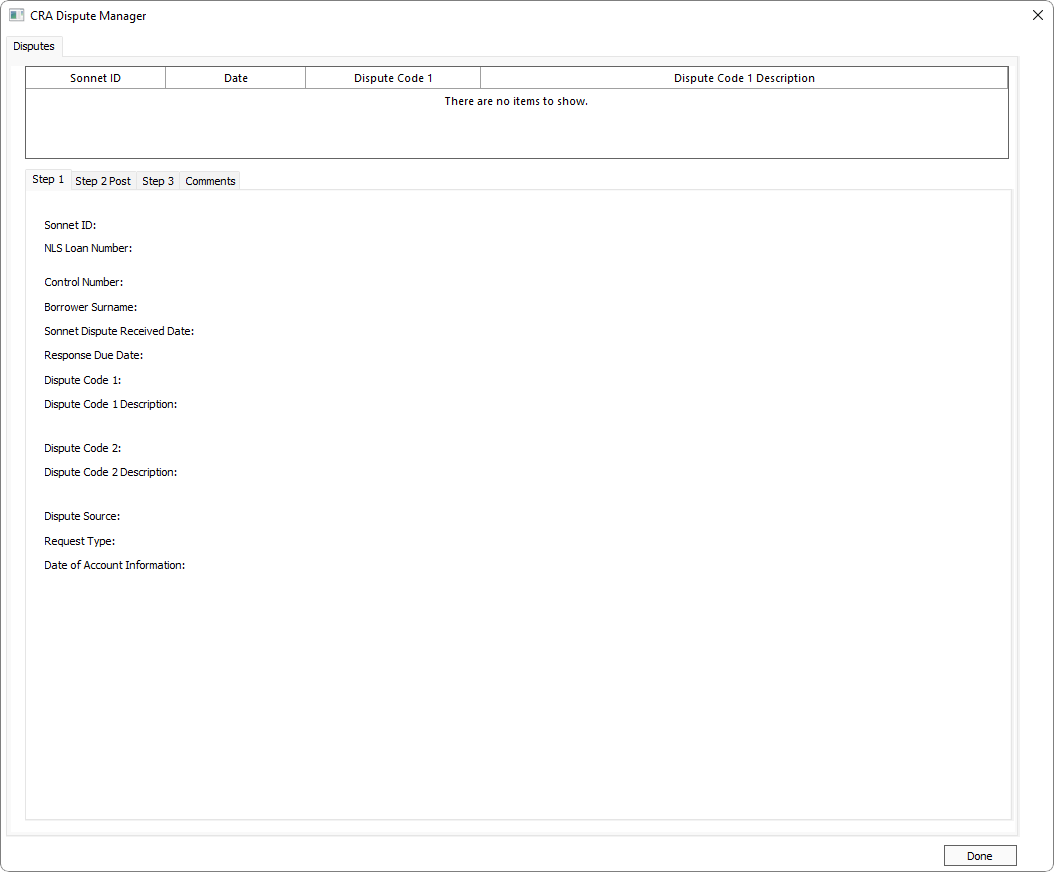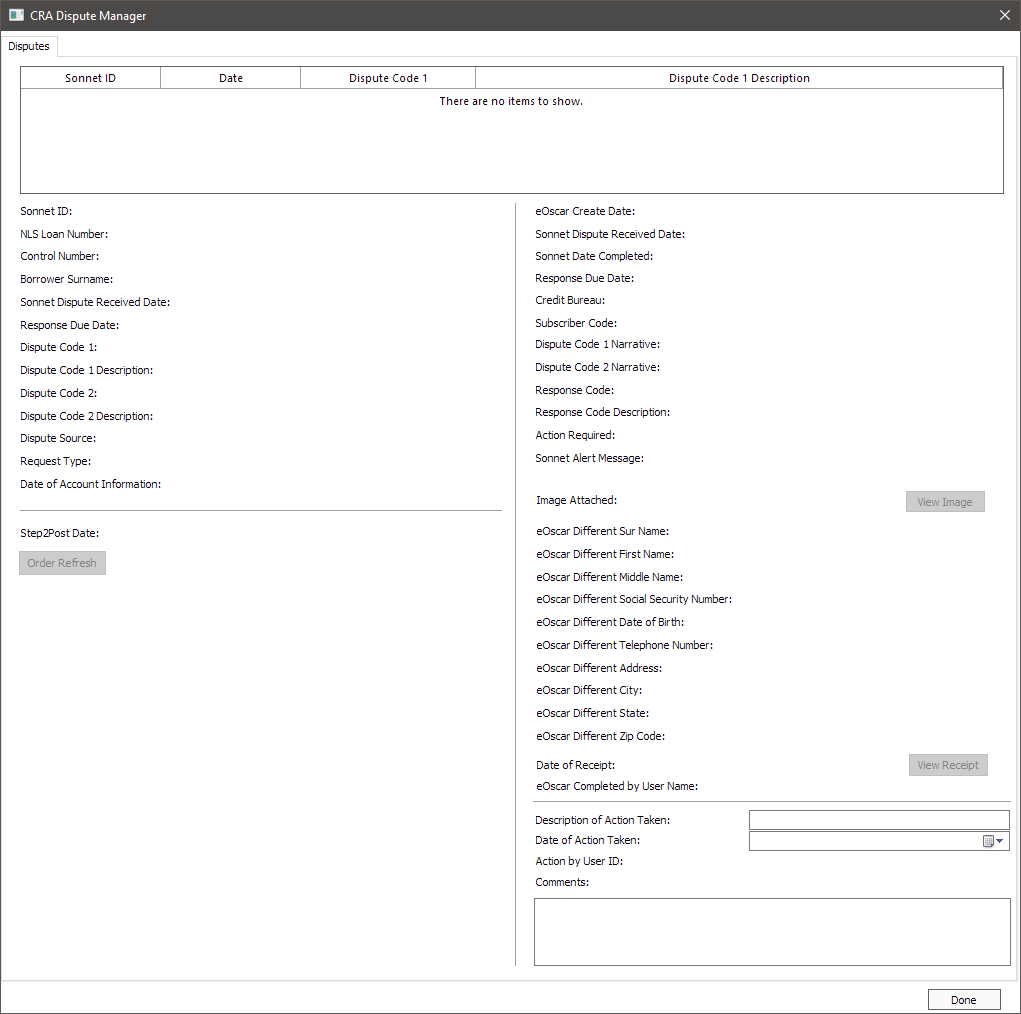Credit Dispute Management by Sonnet
NLS 5.29 or later is required
Complaint and credit dispute management is available in NLS through Sonnet by Palinode. An active account with Palinode is required to use this feature.
To process data for a given loan, the contact for that loan must have a valid First Name, Last Name, DOB, and TIN data and the loan must have been accrued to the point where a Metro 2 is generated.
Web Service Setup
Go to Setup > System > Web Service.
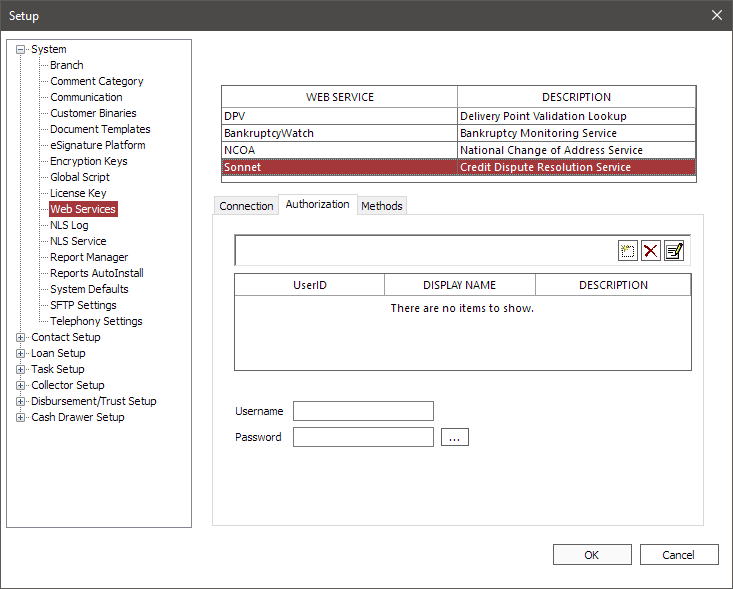
Select Sonnet from the list of Web Services and select the Authorization tab.
Click  to add a new set of user credentials. Click
to add a new set of user credentials. Click  next to the password field and enter your API key as the password.
next to the password field and enter your API key as the password.
Credit Bureau Disputes Setup
Response codes received from Sonnet may be configured to require additional action by a NLS user. When these response codes are received, a notification for the associated loan will be created.
To configure which response codes received from Sonnet are to require followup actions, go to Setup > Loan Setup > Credit Bureau > Disputes tab.
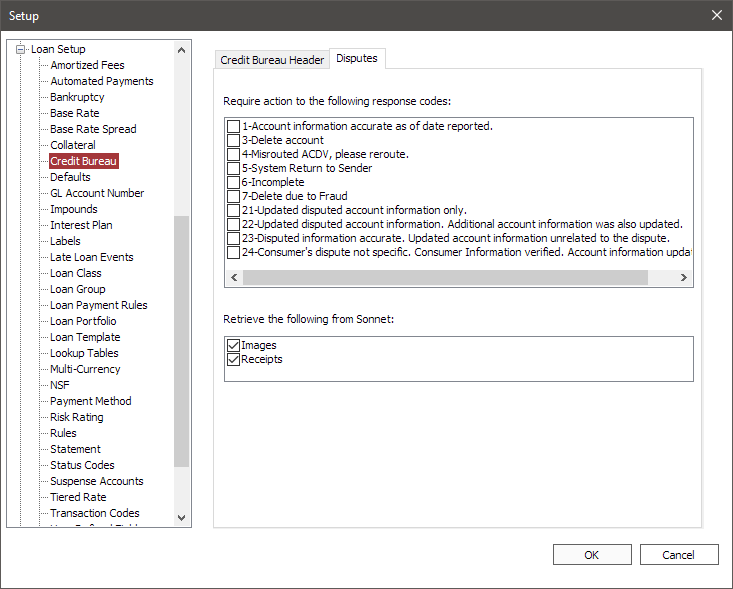
Data from Sonnet may also contain additional resources. Select the additional resources to retrieve from the Retrieve the following from Sonnet list.
NLS Service Setup
To schedule the processing of Sonnet data, go to Setup > System > NLS Service.
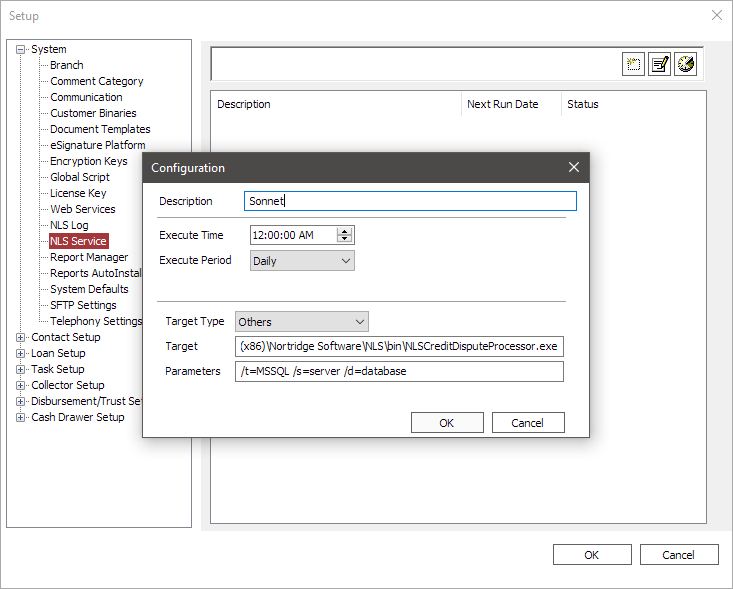
Click  to create a new scheduled service.
to create a new scheduled service.
NLS 5.25 and before
Select Others as the Target Type. Enter the full path to the NLSCreditDisputeProcessor.exe helper application and the required parameters for connecting to the database.Parameters
| Parameter | Notes |
|---|---|
/T or /t = DB Type |
MSSQL (also MSSQLSERVER) or ORACLE. |
/S or /s = Server |
Name of the database server. |
/D or /d = Database |
Name of the database. |
/U or /u = Username |
Username to log into the database. |
/P or /p = Password |
Password for username. |
To configure NLS Service to use Windows Authentication in lieu of specifying the /u and /p parameters, open the Services app (enter Windows Services in the search field in the Task Bar to find the Services app). Right click on NLS Service Host in the list of running services. In the Log On tab, click This account and enter your Windows Authentication credentials. Click Apply to save the changes.
When the process runs, a list of loan IDs will be retrieved from Sonnet. Additional information will then be retrieved, including images and receipts as configured in Credit Bureau setup, for IDs that match existing loans in NLS. If the matching loan contains a corresponding response code that requires further action or any eOscar differences, the loan will be added to a collection campaign which can be viewed in Collector Mode by clicking the  Disputed Loans command.
Disputed Loans command.
NLS 5.27 and later
Privilege for Disputed Loans can be configured in Collector > Disputed Loans.
 CRA Dispute Manager
CRA Dispute Manager
To see the detailed information of disputes that was retrieved from Sonnet or to take action on a dispute, click  CRA Dispute Management in the Loan ribbon bar.
CRA Dispute Management in the Loan ribbon bar.
Details of the selected dispute will be shown in the CRA Dispute Manager dialog.
Click Order Refresh in the Step 2 Post tab to retrieve updated information, if available, for the selected Sonnet ID.
If a receipt is available, click View Receipt in the Step 3 tab to view the receipt associated with the dispute.
If further action was required for the dispute, the description, date, and any comment associated with the action may be entered in the provided fields. Once an action is taken on a dispute, the loan will be removed from the Disputed Loans campaign.
Note
Only one co-borrower (associated consumer) is supported by Sonnet therefore if there are multiple J2s on a Metro 2, only the first J2 will be sent to Sonnet.Security Privileges
Privileges for CRA Dispute Management is configured in Loan > CRA Dispute Management.