Base Rate
Base Rate Schedules are used to control the interest on variable rate loans. A base rate schedule is added and configured from the Base Rate sub-category under Loan Setup. The base rate schedule specifies a basis rate for all of the variable rate loans that are tied to it. Each loan’s interest rate will be equal to that basis rate, plus some adjuster that is specified in that loan’s individual setup. Pre-programmed rate changes may be set up on the base rate schedule, and when it comes time for a rate change, the change will be automatically reflected on any loan that is tied to that base rate.
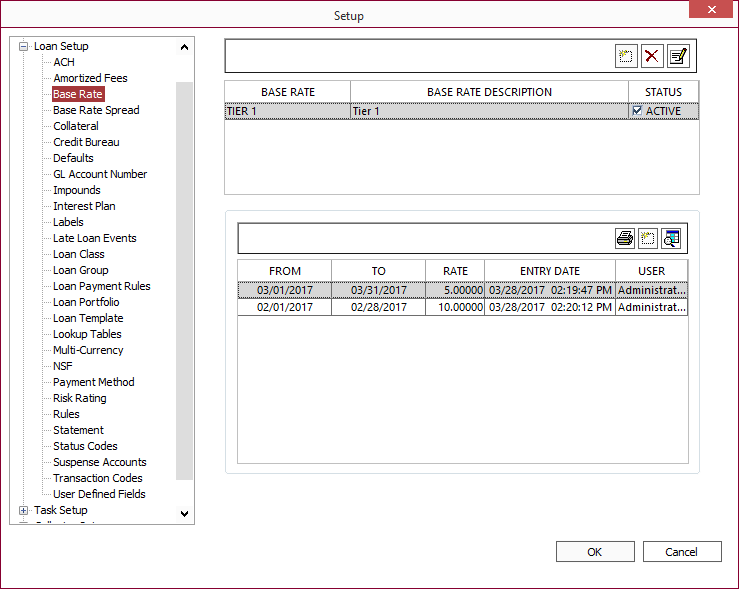
The buttons on the top toolbar:
 Add Add |
Creates a new base rate schedule. Enter a name and description for the base rate, and click OK. The system will automatically prompt a Base Rate Correction to force you to set an initial rate for this base rate schedule. Enter a date, or use the date picker to set the starting and ending dates for the initial interest rate for this base rate schedule. Enter the interest rate in the base rate field, and enter a comment about this rate if one is desired. Click OK. |
 Delete Delete |
Deletes the highlighted base rate schedule. You will not be allowed to delete a base rate schedule if it is currently referenced on any existing loan accounts. |
 Modify Modify |
Opens the Modify Base Rate dialog. Enter a new description and click OK. |
Base Rate Corrections
The lower half of the base rate window shows the list of base rate corrections for the currently selected base rate schedule.
This window shows the effective dates of each base rate correction, the rates that will be in effect on those dates, the day and time the rate was entered, and which NLS user entered it.
The buttons on the lower toolbar:
 Print Print |
Click this button to send the list of base rate corrections to the printer. This printout will give you the entire schedule for the selected base rate. |
 Add Add |
Creates a new Base Rate Correction entry. Base rate corrections are used to preset a known, upcoming, rate change. They also allow you to enter a rate change that has already passed, automatically correcting all necessary interest accruals for the loans affected. Use the date pickers, or key in the dates in the Effective From and Effective To fields. Enter the new rate, and a comment if one is required. Click OK. |
 Show/Hide Correction Show/Hide Correction |
When Show/Hide Corrections is set to “Show,” a check-mark will indicate which old rate entries have been superseded by the new rate change. When the display is set to hide corrections, the check marked entries will be removed, so that you can easily see the schedule as it is currently in effect. |

