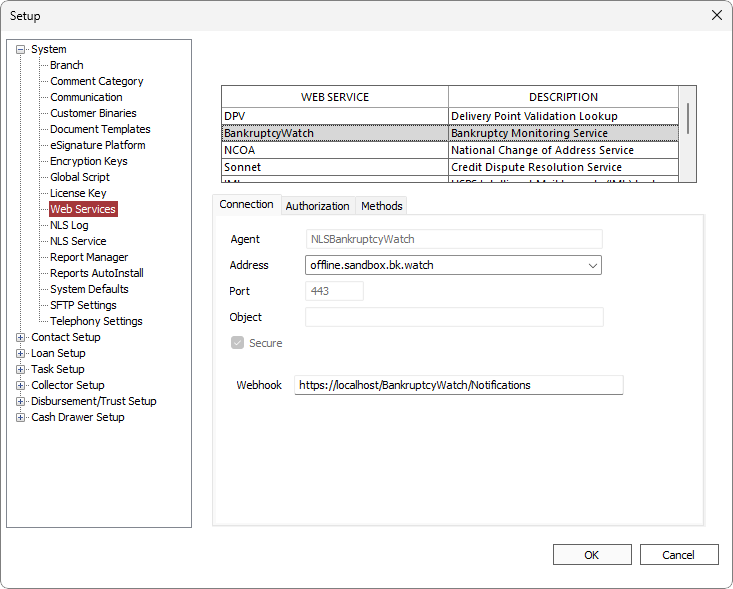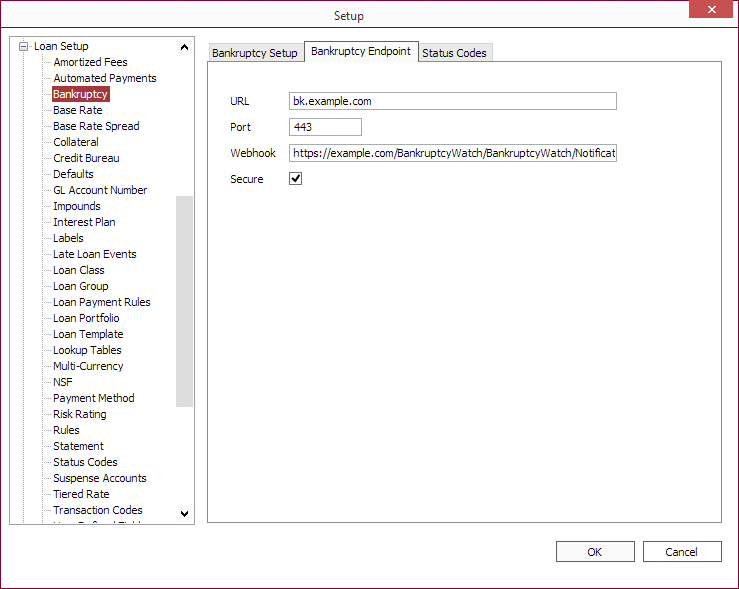BankruptcyWatch Webhook
Licensed users running NLS on their own database servers will need to install the BankruptcyWatch webhook on their own servers.
For hosted clients, please contact Nortridge Support to have our infrastructure team set up your webhook.
Installation
Step 1
Download and install the latest .NET 5 ASP.NET Core Runtime & Hosting Bundle for Windows.
Step 2
Copy the bankruptcywatchwebhook folder to the IIS root folder (typically C:\inetpub\wwwroot\).
For NLS 5.39 and later, please contact Nortridge Support to obtain the required BankruptcyWatch webhook files.
For NLS versions prior to 5.39, the bankruptcywatchwebhook folder is installed during the Nortridge Client installation and is located at c:\Program Files (x86)\Nortridge Software\NLS\bankruptcywatchwebhook.
Step 3
Open the appsettings.json file with a text editor.
Note
The text editor may need to be run as administrator to allow it to save the file.The unedited file should look like this:
Unedited appsettings.json
{
"ConnectionStrings": {
"Default": {
"ConnectionString": "",
"Type": ""
}
},
"Logging": {
"LogLevel": {
"Default": "Warning"
}
},
"AllowedHosts": "*"
}
For Microsoft SQL Server, add the following to the ConnectionString parameter where:
- Data Source = name of the database server;
- Initial Catalog = name of the database;
- User Id = username for the database;
- Password = password for username;
Set Type to MSSQL.
MSSQL appsettings.json
{
"ConnectionStrings": {
"Default": {
"ConnectionString": "Data Source=SERVER_NAME; Initial Catalog=DATABASE_NAME; User Id=DATABASE_USERNAME; Password=DATABASE_PASSWORD",
"Type": "MSSQL"
}
},
"Logging": {
"LogLevel": {
"Default": "Warning"
}
},
"AllowedHosts": "*"
}
For Oracle, add the following to the ConnectionString parameter where:
- User ID = username for the database;
- Password = password for username;
- Data Source = Oracle TNS format or TNS alias;
Set Type to ORACLE.
Oracle appsettings.json
{
"ConnectionStrings": {
"Default": {
"ConnectionString": "User ID=DATABASE_USERNAME; Password=DATABASE_PASSWORD; Data Source=(DESCRIPTION=(ADDRESS=(PROTOCOL=tcp)(HOST=SERVER_NAME)(PORT=1521))(CONNECT_DATA=(SERVICE_NAME=ORACLE_SERVICE_NAME)))",
"Type": "ORACLE"
}
},
"Logging": {
"LogLevel": {
"Default": "Warning"
}
},
"AllowedHosts": "*"
}
Save the changes.
Step 4
Open the Internet Information Service (IIS) Manager application. Right click on the Connections pane and select Add Website….
Enter the site name and specify the physical path to the bankruptcywatchwebhook folder.
Click Connect as… and specify credentials to use if needed.
Select https for Type in the Binding section.
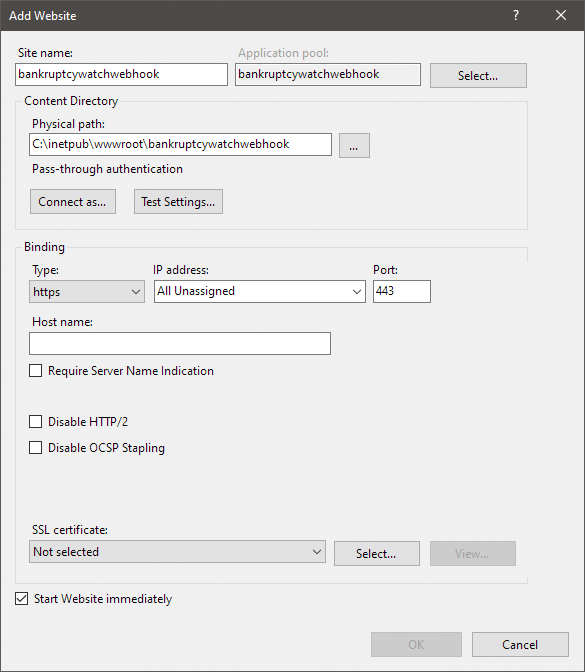
Note
The webhook website requires a secured https connection with a valid SSL certificate.Step 5
Go to Application Pools and select banckruptcywatchwebhook. Click Advanced Settings… and set .NET CLR Version to No Managed Code and Start Mode to AlwaysRunning.
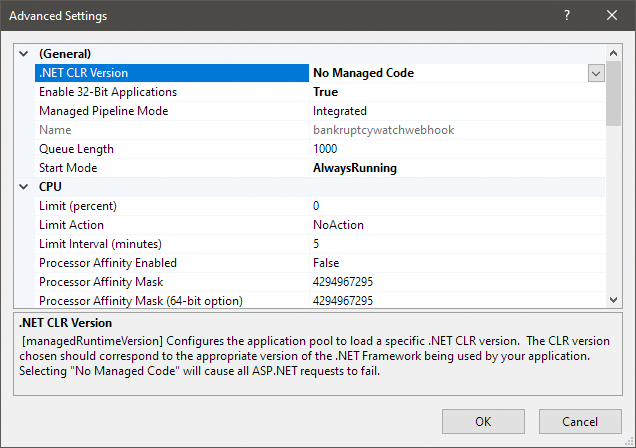
Step 6
Open https://localhost/version in your web browser to verify that the webhook is running.
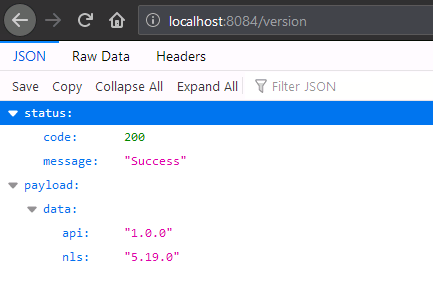
The computer running the webhook must be publicly available and accessible from the Internet. Replace localhost with the IP number or domain name of where the computer is located and check that it can be accessed from outside your network.
Step 7
Before the URL can be used in NLS, append “/BankruptcyWatch/Notifications” to the website address. The URL should now be in the form of:https://<IIS-website-path>/BankruptcyWatch/Notifications
where <IIS-website-path> in this example is localhost.
Notification IPs
Notifications that use the message transport SMTP (email) are sent by Mailgun from their servers. All other notifications are sent from servers in the AWS cloud, from one of the following IP addresses:
- 34.194.93.252
- 52.4.21.59
In the future BankruptcyWatch may modify this list, but BankruptcyWatch users will always be contacted first to give them time to update their firewall rules.