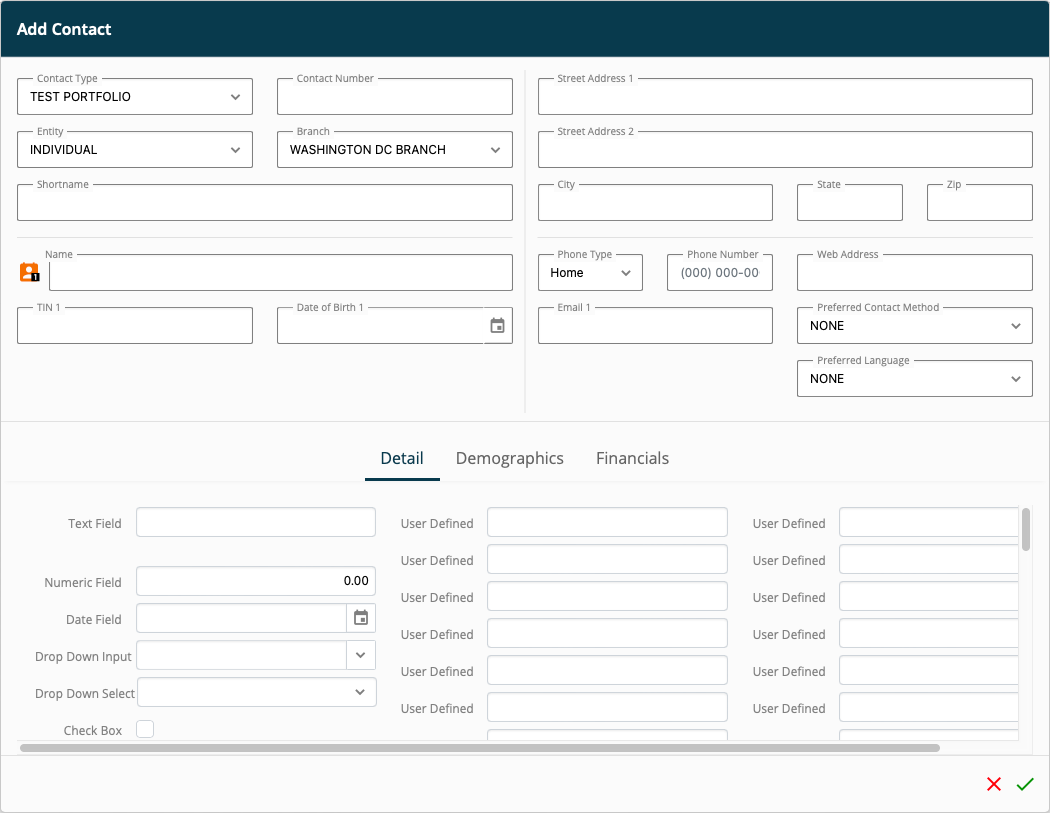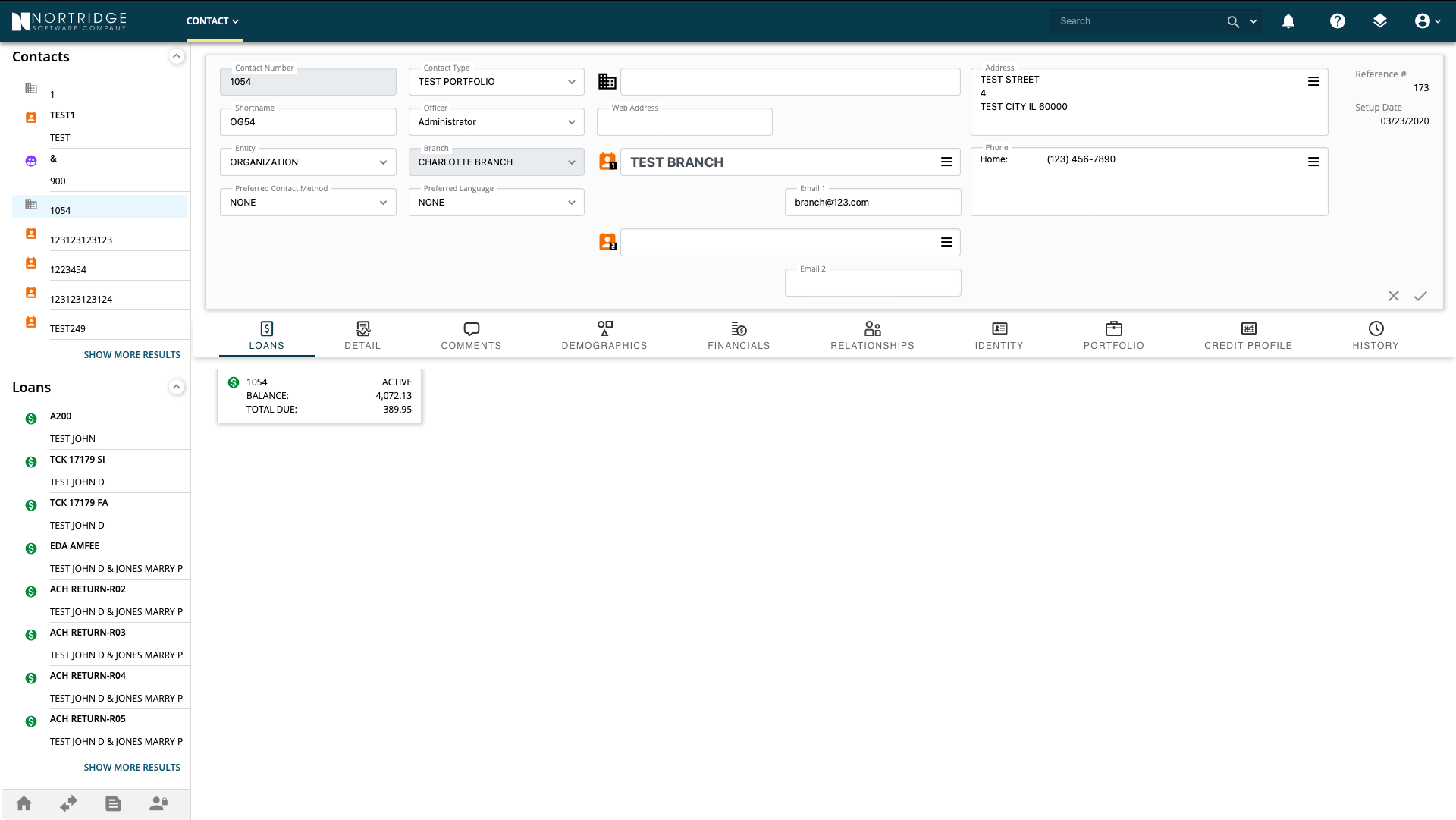Add a Contact
Click the CONTACT menu and select Add Contact…
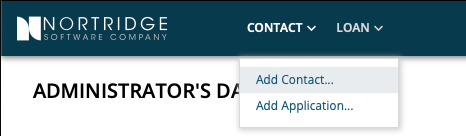
or when on a Loan page, click the LOAN menu and select Add Contact….
Enter all relevant information in the Add Contact dialog.
Additional user defined fields can be accessed by clicking on one of the Detail, Demographics, and Financials tab.
Once you have finished entering the contact information, click the OK button ![]() to add the new contact to the database or click the Cancel button
to add the new contact to the database or click the Cancel button ![]() to cancel adding a contact. The dialog will close when either of the buttons are clicked.
to cancel adding a contact. The dialog will close when either of the buttons are clicked.
Contact Page
All the data pertaining to a contact can be accessed from the Contact page. The essential information of a contact is shown at the top of the page.
Below it are tabs listing loans associated with the contact and for accessing other parts of the overall contact data.
Editing Extended Fields
Some fields—like the name, address, and phone fields—display data that is saved as multiple entries in the database in a way that is more natural and easier to read. To edit the data in these fields, click the More button ![]() located within the field. A dialog will appear with each part of the data broken down into individual fields for editing.
located within the field. A dialog will appear with each part of the data broken down into individual fields for editing.
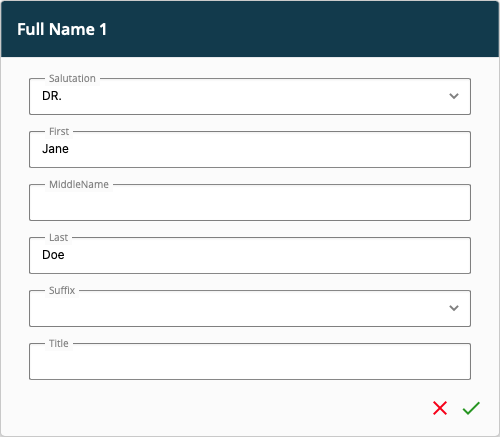
Once you have finished editing the information, click the OK button ![]() to save the changes or click the Cancel button
to save the changes or click the Cancel button ![]() to close the dialog without saving the changes.
to close the dialog without saving the changes.
See also